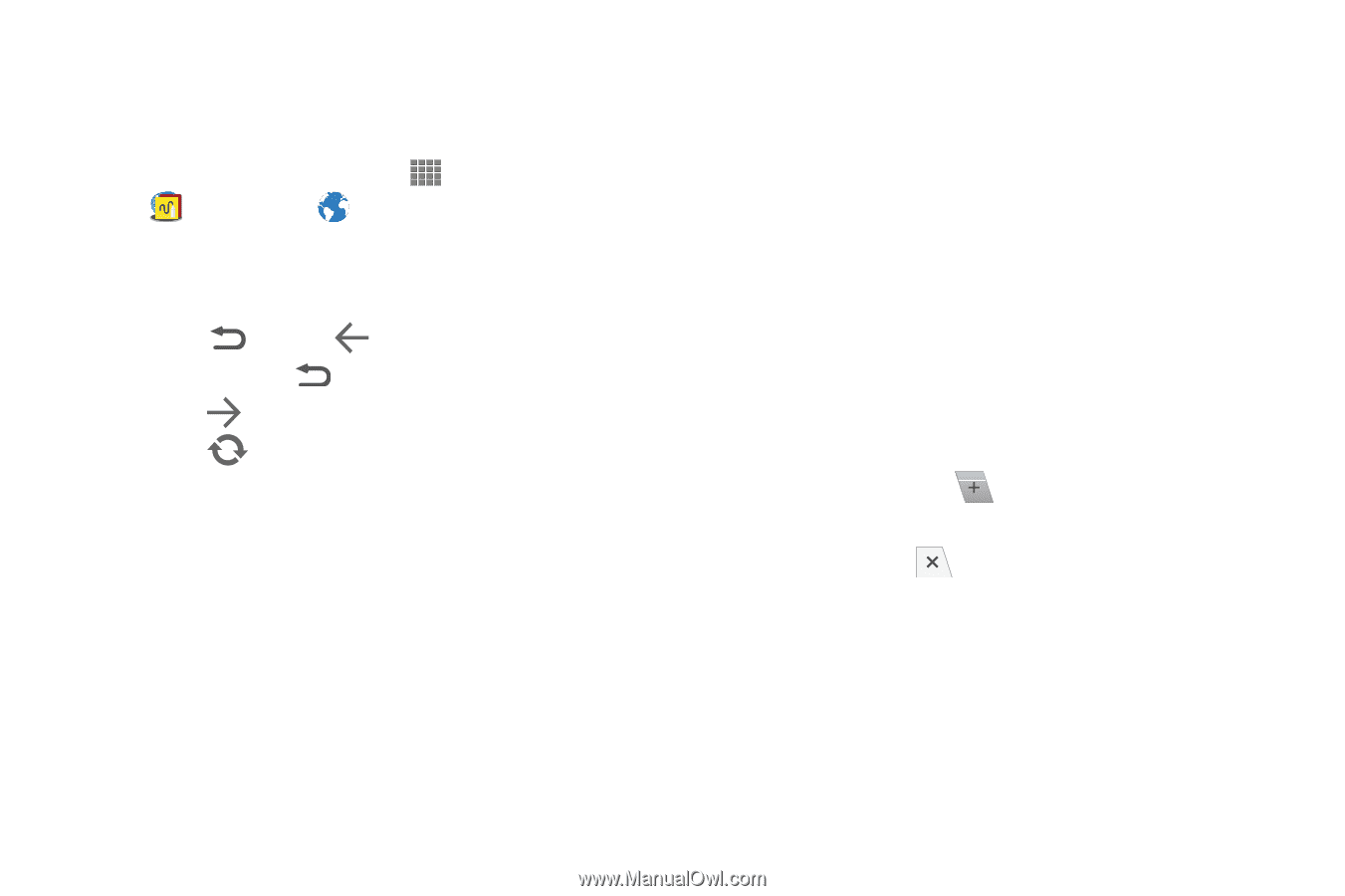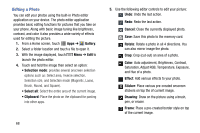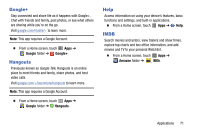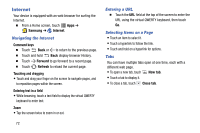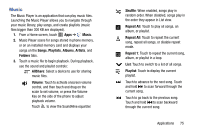Samsung SM-P605V User Manual Vzw Note 10.1 2014 Sm-p605v Kit Kat English User - Page 79
Internet, Navigating the Internet, Entering a URL, Selecting Items on
 |
View all Samsung SM-P605V manuals
Add to My Manuals
Save this manual to your list of manuals |
Page 79 highlights
Internet Your device is equipped with an web browser for surfing the Internet. Ⅲ From a Home screen, touch Apps ➔ Samsung ➔ Internet. Navigating the Internet Command keys Ⅲ Touch Back or to return to the previous page. Ⅲ Touch and hold Back display browser History. Ⅲ Touch Forward to go forward to a recent page. Ⅲ Touch Refresh to reload the current page. Touching and dragging • Touch and drag your finger on the screen to navigate pages, and to reposition pages within the screen. Entering text in a field • While browsing, touch a text field to display the virtual QWERTY keyboard to enter text. Zoom • Tap the screen twice to zoom in or out. 72 Entering a URL Ⅲ Touch the URL field at the top of the screen to enter the URL using the virtual QWERTY keyboard, then touch Go. Selecting Items on a Page • Touch an item to select it. • Touch a hyperlink to follow the link. • Touch and hold on a hyperlink for options. Tabs You can have multiple tabs open at one time, each with a different web page. • To open a new tab, touch New tab. • Touch a tab to display it. • To close a tab, touch Close tab.