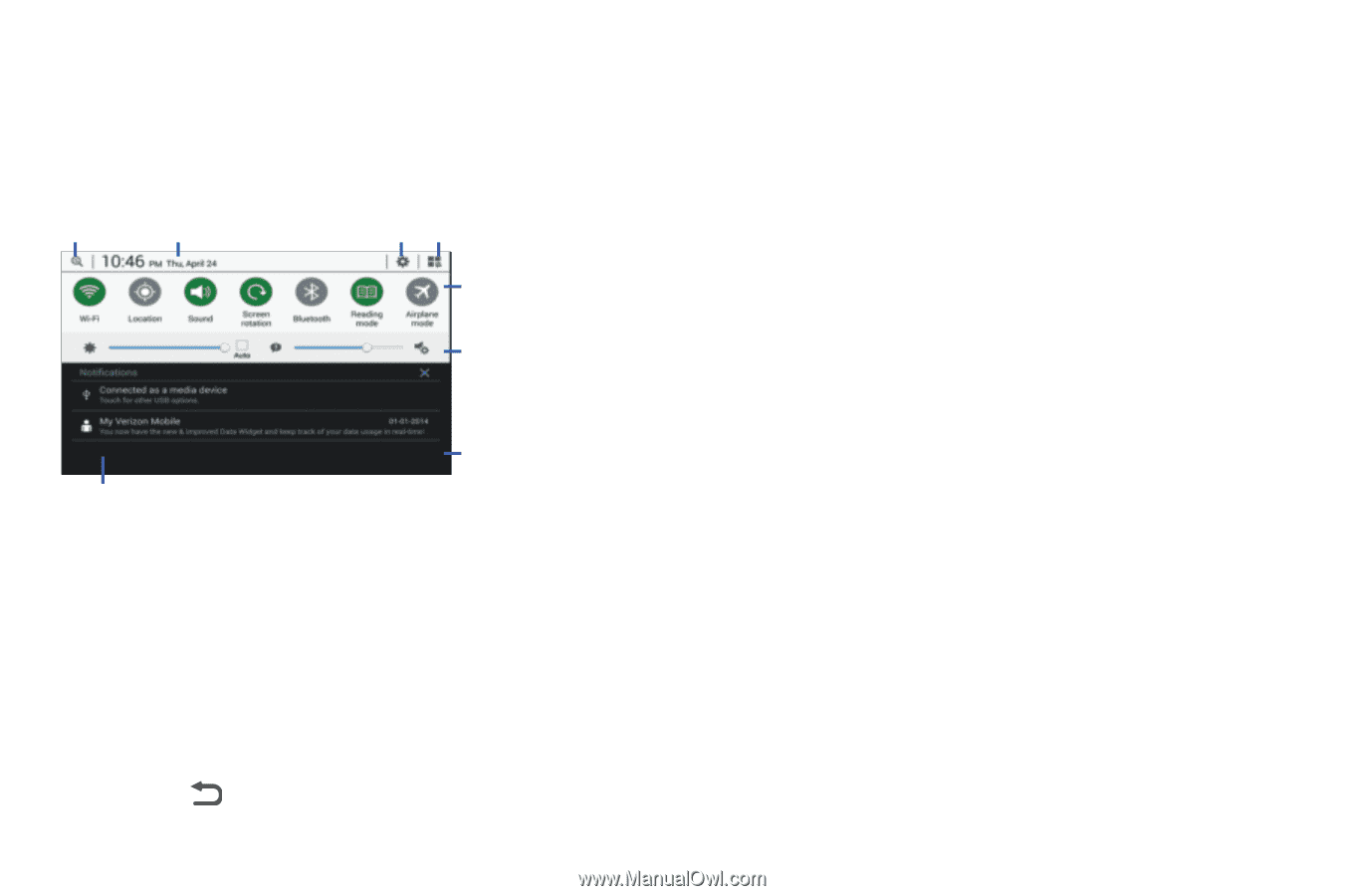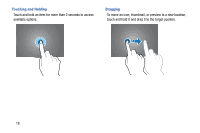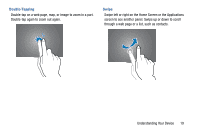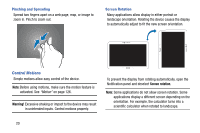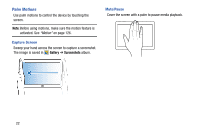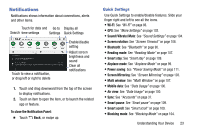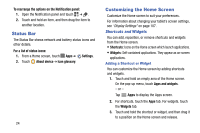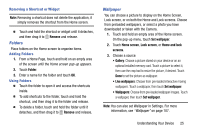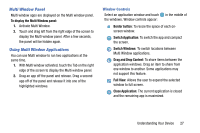Samsung SM-P605V User Manual Vzw Note 10.1 2014 Sm-p605v Kit Kat English User - Page 30
Notifications, Quick Settings
 |
View all Samsung SM-P605V manuals
Add to My Manuals
Save this manual to your list of manuals |
Page 30 highlights
Notifications Notifications shows information about connections, alerts and other items. Touch for data and Go to Display all Search time settings Settings Quick Settings Touch to view a notification, or drag left or right to delete Enable/disable setting Adjust screen brightness and sound Clear all notifications 1. Touch and drag downward from the top of the screen to display notifications. 2. Touch an item to open the item, or to launch the related app or feature. To close the Notification Panel: Ⅲ Touch Back, or swipe up. Quick Settings Use Quick Settings to enable/disable features. Slide your finger right and left to see all the icons. • Wi-Fi: See "Wi-Fi" on page 86. • GPS: See "More Settings" on page 102. • Sound/Vibrate/Mute: See "Sound Settings" on page 104. • Screen rotation: See "Screen Timeout" on page 108. • Bluetooth: See "Bluetooth" on page 90. • Reading mode: See "Reading Mode" on page 107. • Smart stay: See "Smart stay" on page 109. • Airplane mode: See "Airplane Mode" on page 99. • Power saving: See "Power Saving Mode" on page 111. • Screen Mirroring: See "Screen Mirroring" on page 103. • Multi window: See "Multi Window" on page 107. • Mobile data: See "Data Usage" on page 100. • Air view: See "Data Usage" on page 100. • Sync: See "Accounts" on page 37. • Smart pause: See "Smart pause" on page 109. • Smart scroll: See "Smart scroll" on page 109. • Blocking mode: See "Blocking Mode" on page 104. Understanding Your Device 23