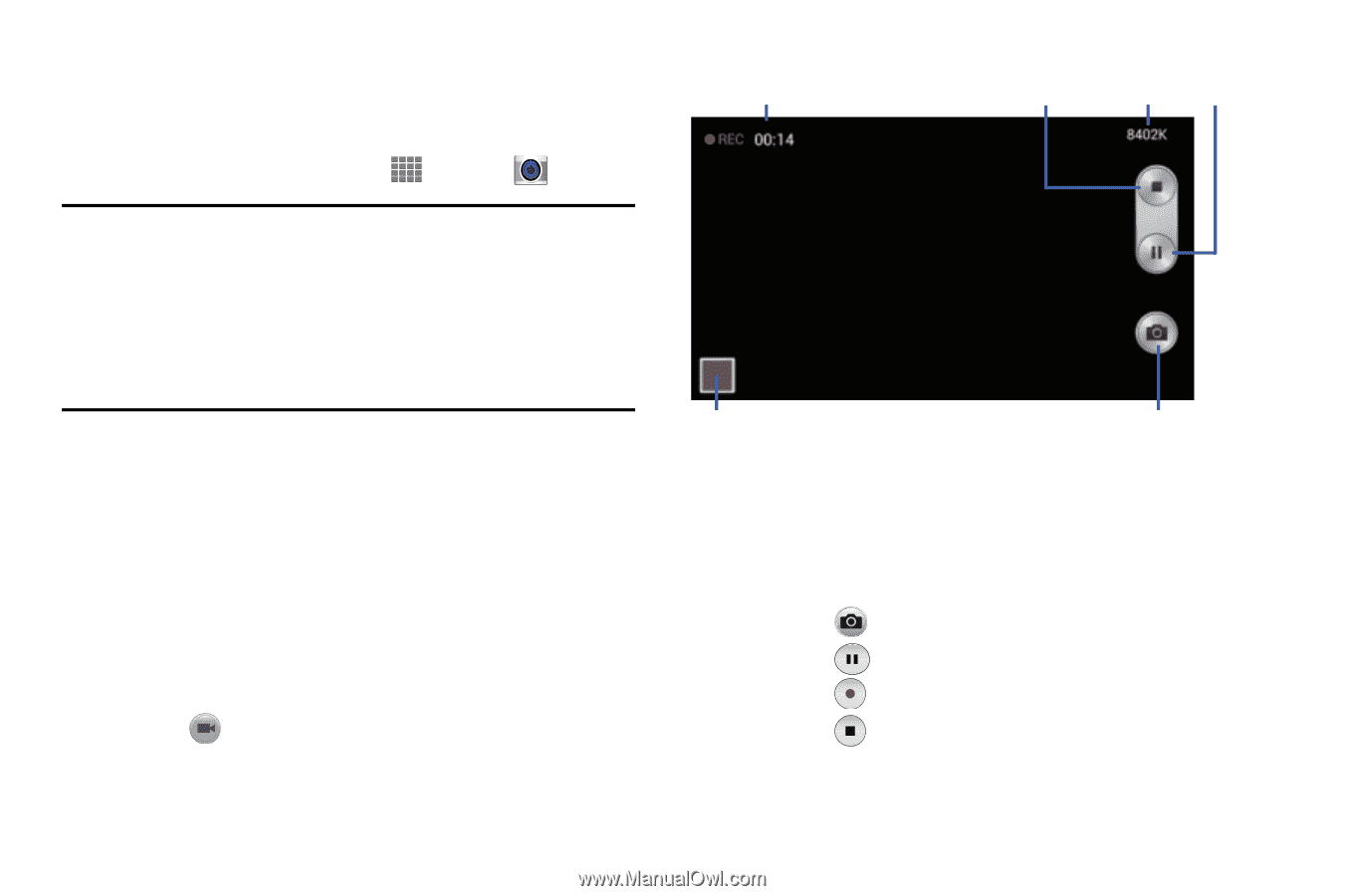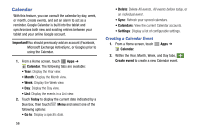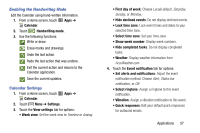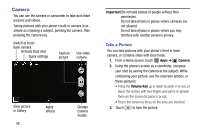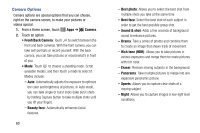Samsung SM-P605V User Manual Vzw Note 10.1 2014 Sm-p605v Kit Kat English User - Page 66
Record Videos, Camera, Volume Key, Record, Pause, Start
 |
View all Samsung SM-P605V manuals
Add to My Manuals
Save this manual to your list of manuals |
Page 66 highlights
Record Videos In addition to taking pictures, you can record, view, and send videos with your phone's built-in video camera. 1. From a Home screen, touch Apps ➔ Camera. Note:When the Camera app is initially launched, the screen displays onscreen camera controls, including the Record Video button. While recording video, video camera controls are temporarily displayed. For more information about the Camera screen, see "Camera" on page 58. 2. Using the phone's screen as a viewfinder, compose your shot by aiming the camera at the subject. While composing your shot, use the onscreen options, or these gestures: • Press the Volume Key up or down to zoom in or out, or touch the screen with two fingers and pinch or spread them on the screen to zoom. • Touch the screen to focus on the area you touched. 3. Touch Record to begin recording. Elapsed Time Stop File Size Pause View video in Gallery Capture picture 4. While recording, you can use these options: • Touch the screen to change the focus area to the area you touched. • Touch to take a picture while continuing recording. • Touch Pause to temporarily stop recording. Touch Start to begin recording again. • Touch Stop to stop recording. Applications 59