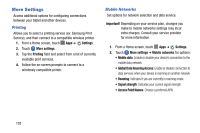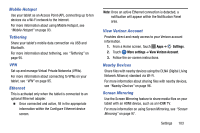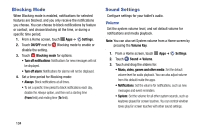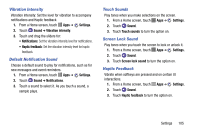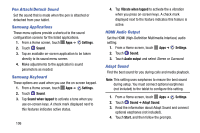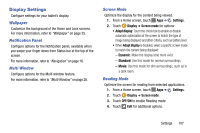Samsung SM-P605V User Manual Vzw Note 10.1 2014 Sm-p605v Kit Kat English User - Page 114
Display Settings, Wallpaper, Notification Panel, Multi Window, Screen Mode, Reading Mode
 |
View all Samsung SM-P605V manuals
Add to My Manuals
Save this manual to your list of manuals |
Page 114 highlights
Display Settings Configure settings for your tablet's display. Wallpaper Customize the background of the Home and Lock screens. For more information, refer to "Wallpaper" on page 25. Notification Panel Configure options for the Notification panel, available when you swipe your finger down from Status bar at the top of the screen. For more information, refer to "Navigation" on page 16. Multi Window Configure options for the Multi window feature. For more information, refer to "Multi Window" on page 26. Screen Mode Optimize the display for the content being viewed. 1. From a Home screen, touch Apps ➔ Settings. 2. Touch Display ➔ Screen mode for options: • Adapt display: Touch the check box to enable or disable automatic optimization of the screen to match the type of image being displayed and other criteria, such as battery level. • When Adapt display is disabled, select a specific screen mode to match the content being displayed: - Dynamic: Make the display tone more vivid. - Standard: Use this mode for normal surroundings. - Movie: Use this mode for dim surroundings, such as in a dark room. Reading Mode Optimize the screen for reading from selected applications. 1. From a Home screen, touch Apps ➔ Settings. 2. Touch Display ➔ Screen mode. 3. Touch OFF/ON to enable Reading mode. 4. Touch Edit for additional options. Settings 107