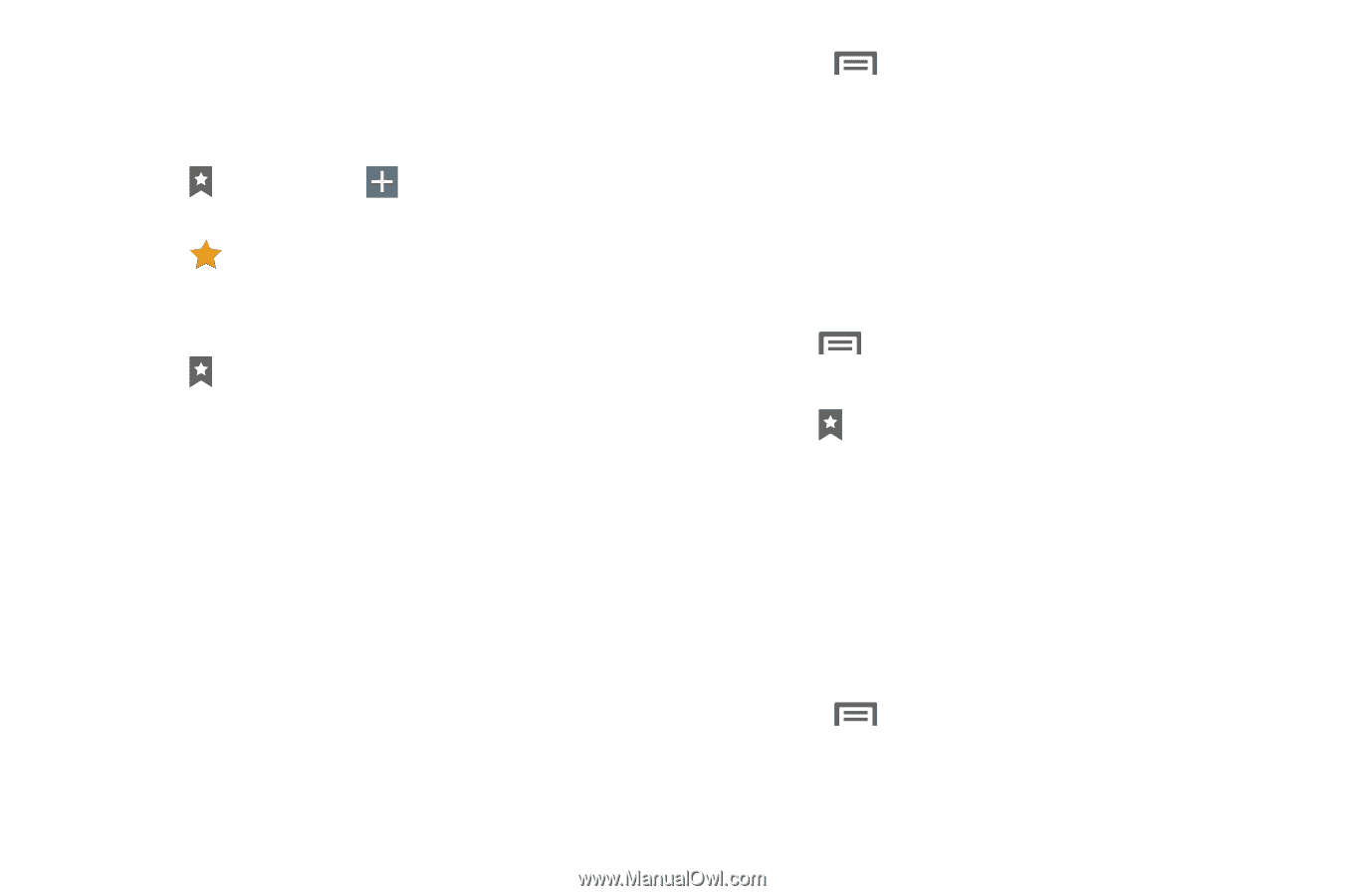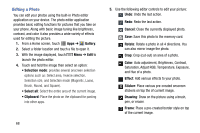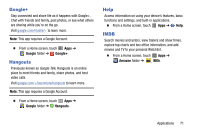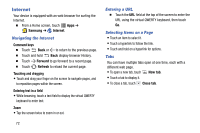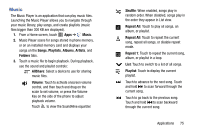Samsung SM-P605V User Manual Vzw Note 10.1 2014 Sm-p605v Kit Kat English User - Page 80
Bookmarks, Saved s, Add shortcut to home
 |
View all Samsung SM-P605V manuals
Add to My Manuals
Save this manual to your list of manuals |
Page 80 highlights
Bookmarks While browsing, bookmark a site to quickly access it later. Create a bookmark for the current web page: 1. Touch Bookmarks ➔ Add bookmark. - or - Touch in the address field. 2. Enter the required information and touch Save. Access bookmarks, saved pages, and browsing history: Ⅲ Touch Bookmarks to display bookmarks. • Touch a bookmark to load the page. • Touch and hold a bookmark for options: - Open in new tab: Open the page in a new tab. - Delete: Delete the page. - Edit: Change the bookmark title and folder. - Share via: Send the URL to others. - Add shortcut to home: Add a shortcut to this page on your Home screen. - Set as homepage: Set this page as default home page. • Touch Menu for options. - Create folder: Create a folder to stored pages. - Change order: Change the order pages are listed. - Move to folder: Move a bookmark to a folder. Saved Pages Save a web page to your device for viewing offline. Save the current web page: Ⅲ Touch Menu ➔ Save page. View saved pages: Ⅲ Touch Bookmarks ➔ Saved pages tab to display your saved pages. • Touch a saved page to load the page. • Touch and hold a saved page for options: - Open in new tab: Open the stored page in a new tab. - Delete: Delete the stored page. - Share via: Send the stored page to others. • Touch Menu for options: - Delete: Delete the stored page. - Sort by: Sort saved pages by Date or Read/Unread. Applications 73