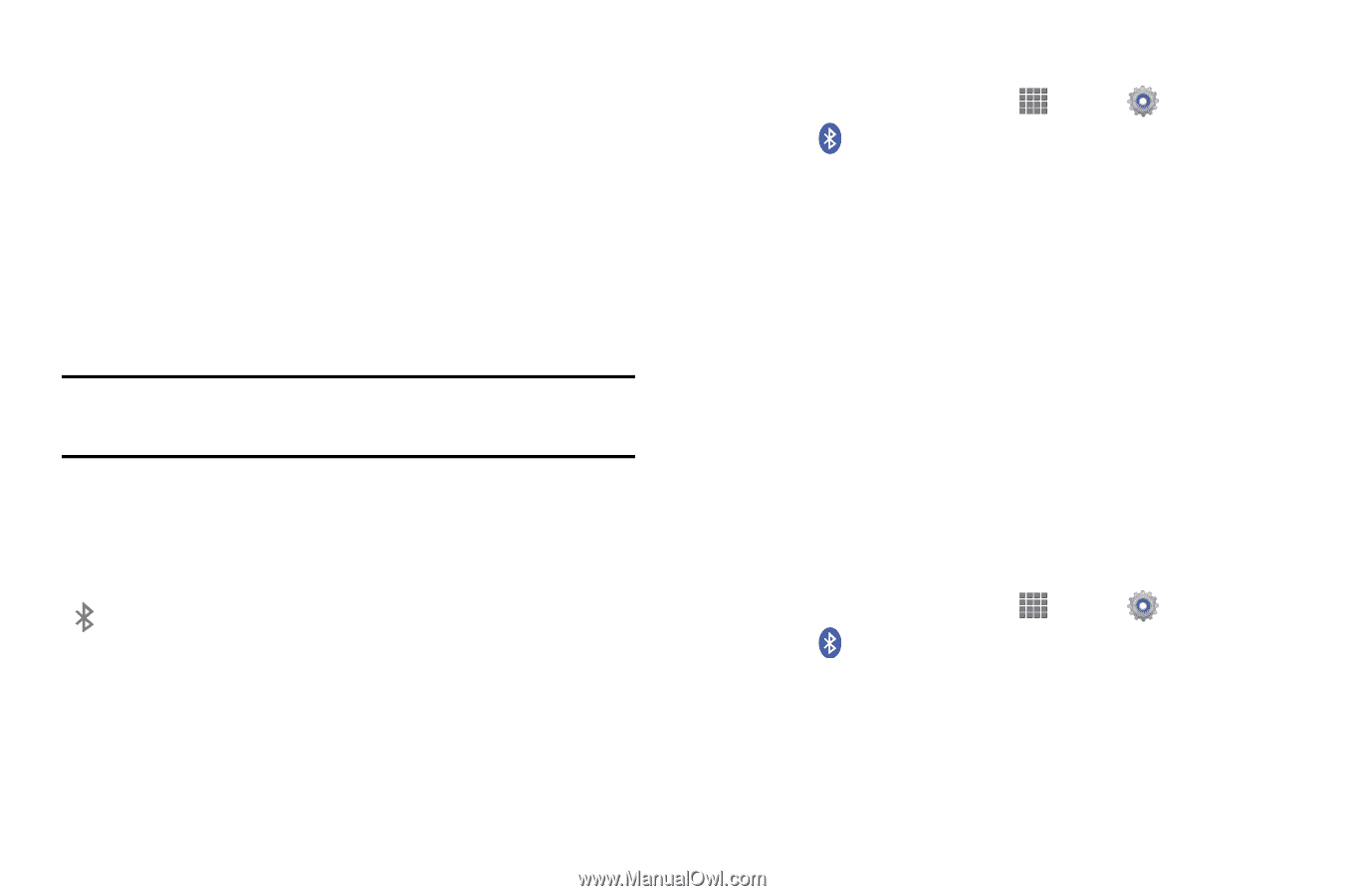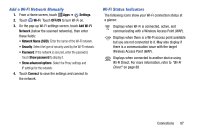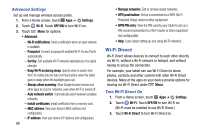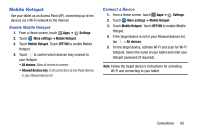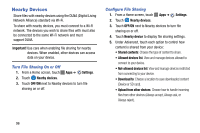Samsung SM-P605V User Manual Vzw Note 10.1 2014 Sm-p605v Kit Kat English User - Page 98
Bluetooth Status Indicator, Reconnect to a Bluetooth Device, Settings, Bluetooth, OFF/ON
 |
View all Samsung SM-P605V manuals
Add to My Manuals
Save this manual to your list of manuals |
Page 98 highlights
5. From the list of scanned devices, touch the target device and follow the prompts to complete the pairing: • If the target device requires a PIN, enter a PIN for the target device and touch OK. When prompted, enter the PIN on the target device. • If the device allows automatic or smart pairing, your device will attempt to pair with the device automatically. Follow the prompts on your tablet and the target device to complete the pairing. Note: The pairing and connection status is displayed below the target device in the Bluetooth devices section. Bluetooth Status Indicator The following icon show your Bluetooth connection status at a glance: Displays when Bluetooth is active. Reconnect to a Bluetooth Device 1. From a Home screen, touch Apps ➔ Settings. 2. Touch Bluetooth. Touch OFF/ON to turn Bluetooth on. 3. Make sure that the target device is discoverable. 4. Touch the target device's name in the Bluetooth devices section. 5. If prompted to enter a passcode, try 0000 or 1234, or consult the target device's documentation. Disconnect or Unpair from a Bluetooth Device Disconnect from a Bluetooth Device You can disconnect your tablet from a Bluetooth device, such as a headset. Disconnecting does not unpair the Bluetooth device-the next time you connect, your tablet and the target device will recognize each other and exchange information without having to enter a passcode or PIN. 1. From a Home screen, touch Apps ➔ Settings. 2. Touch Bluetooth. Touch OFF/ON to turn Bluetooth on. 3. Tap the connected device, and then touch OK to disconnect. Connections 91