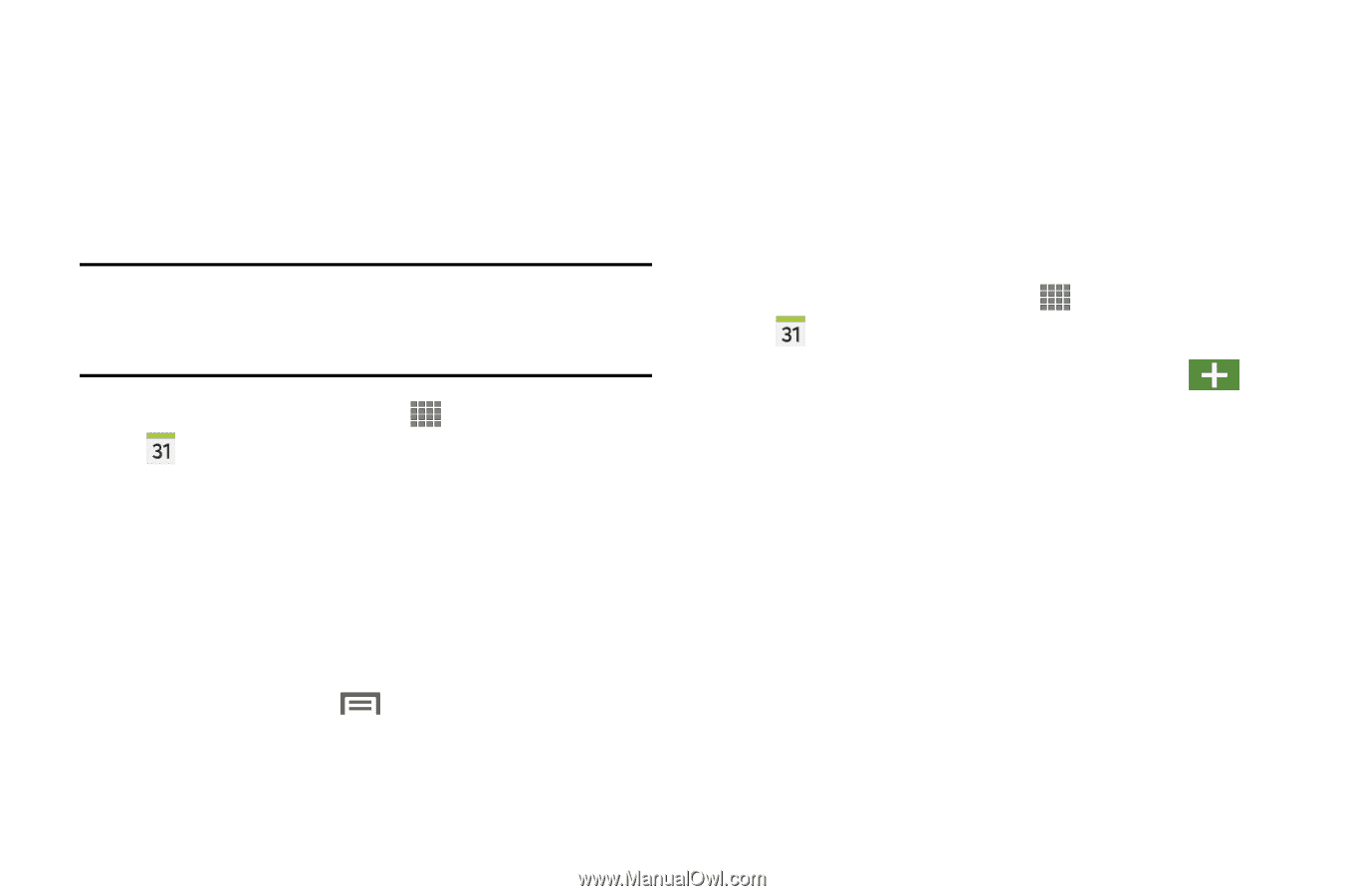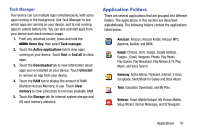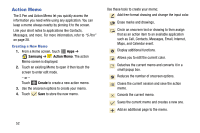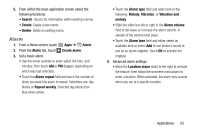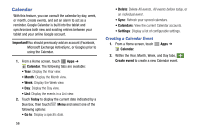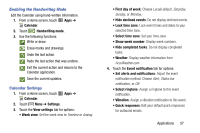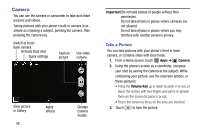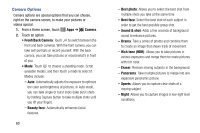Samsung SM-P605V User Manual Vzw Note 10.1 2014 Sm-p605v Kit Kat English User - Page 63
Calendar, Creating a Calendar Event
 |
View all Samsung SM-P605V manuals
Add to My Manuals
Save this manual to your list of manuals |
Page 63 highlights
Calendar With this feature, you can consult the calendar by day, week, or month, create events, and set an alarm to act as a reminder. Google Calendar is built into the tablet and synchronizes both new and existing entries between your tablet and your online Google account. Important!You should previously add an account (Facebook, Microsoft Exchange ActiveSync, or Google) prior to using the Calendar. 1. From a Home screen, touch Apps ➔ Calendar. The following tabs are available: • Year: Display the Year view. • Month: Display the Month view. • Week: Display the Week view. • Day: Display the Day view. • List: Display the events in a List view. 2. Touch Today to display the current date indicated by a blue box, then touch Menu and select one of the following options: • Go to: Display a specific date. 56 • Delete: Delete All events, All events before today, or an individual event. • Sync: Refresh your synced calendars. • Calendars: View the current Calendar accounts. • Settings: Display a list of configurable settings. Creating a Calendar Event 1. From a Home screen, touch Calendar. Apps ➔ 2. Within the Year, Month, Week, and Day tabs, Create event to create a new Calendar event.