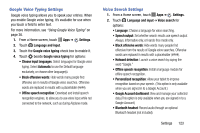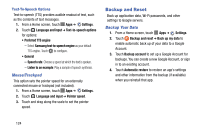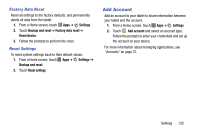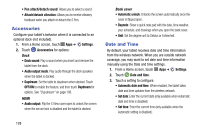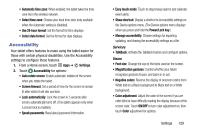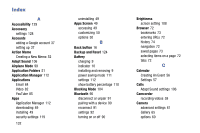Samsung SM-P605V User Manual Vzw Note 10.1 2014 Sm-p605v Kit Kat English User - Page 134
Voice Control, S Pen Settings, Settings, OFF/ON, S Pen
 |
View all Samsung SM-P605V manuals
Add to My Manuals
Save this manual to your list of manuals |
Page 134 highlights
Voice Control Use voice commands to control functions of your tablet. Note: If you set the alert type for notifications to vibrate, voice command is not available. 1. From a Home screen, touch Apps ➔ Settings. 2. Touch Voice control. 3. Touch OFF/ON to enable the feature. 4. Touch each option to enable it: • Alarm: Stop or snooze alarms with the voice commands "Stop" and "Snooze." • Camera: Take pictures with the voice commands "Smile", "Cheese", "Capture", and "Shoot." • Music: Control the Music app with the voice commands "Next", "Previous", "Pause", "Play,", "Volume Up", and "Volume Down." S Pen Settings This menu allows you to customize settings for the S Pen. 1. From a Home screen, touch Apps ➔ Settings. 2. Touch S Pen. 3. The following options are available: • Turn off pen detection: Allows you to deactivate pen detection • Pointer: Allows you to activate the ability to show the pointer when you hover the S Pen over the screen. • Direct pen input: Displays the handwriting pad within the text input area when the S Pen is detected. • Air view: Enables the ability to display helpful information when you hover your finger over the screen. • Air command: Allows you to activate or deactivate the Air • command function that appears on-screen once you remove the S Pen from its internal slot. • Sound and haptic feedback: Allows you to enable sound and feedback activity when using the S Pen. • Pen detachment options: Allows you activate a selected action when the device detects the S Pen is detached. Choose from: None, Action Memo, or Air command. Settings 127