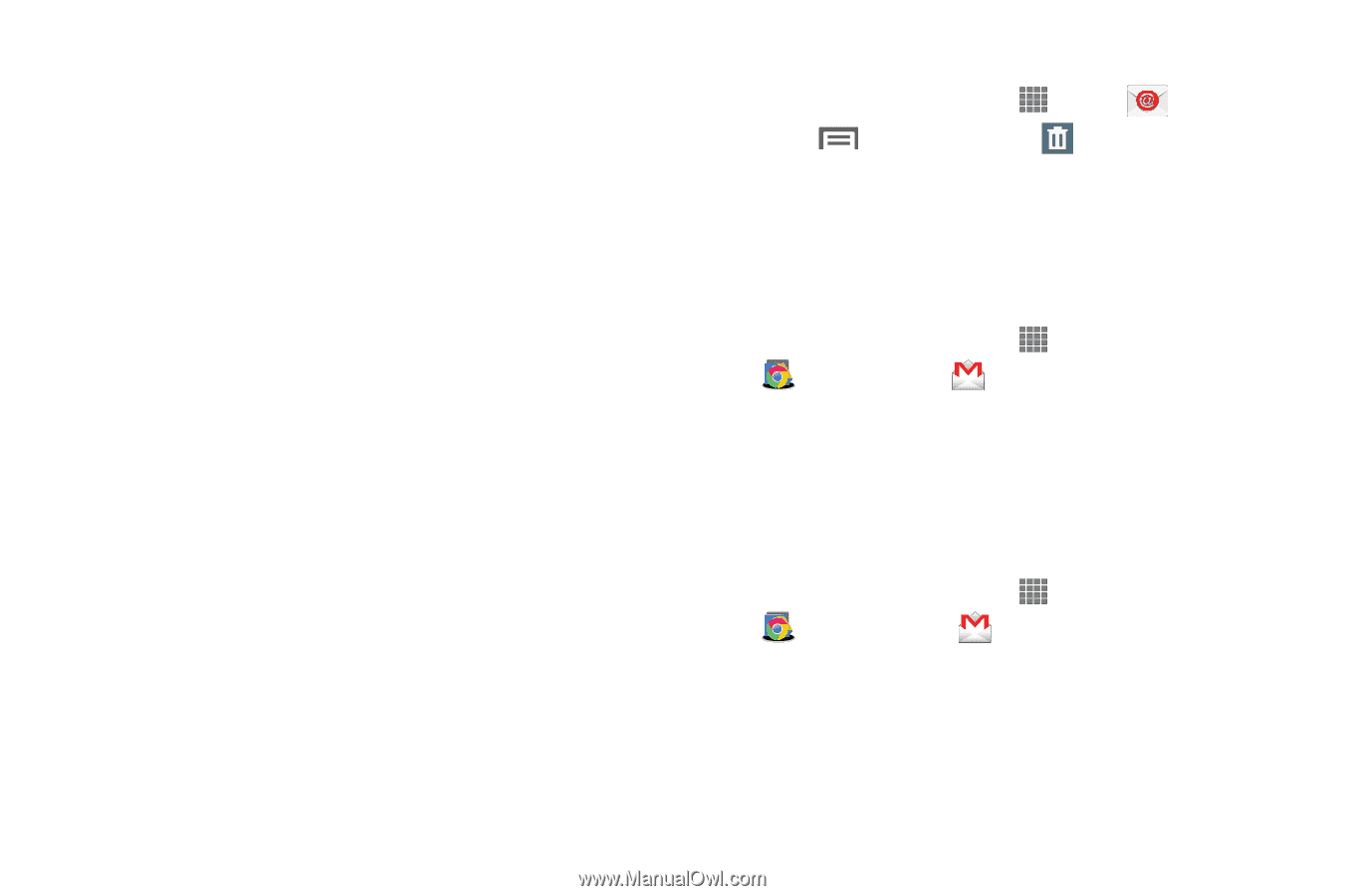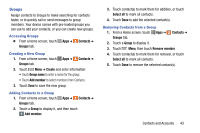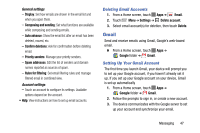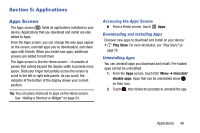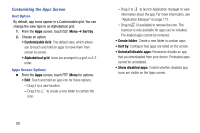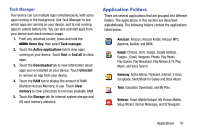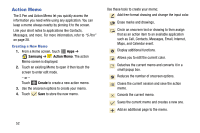Samsung SM-P605V User Manual Vzw Note 10.1 2014 Sm-p605v Kit Kat English User - Page 54
Gmail, Deleting Email Accounts, Setting Up Your Gmail Account
 |
View all Samsung SM-P605V manuals
Add to My Manuals
Save this manual to your list of manuals |
Page 54 highlights
General settings - Display: Set how emails are shown in the email list and when you open them. - Composing and sending: Set what functions are available while composing and sending emails. - Auto advance: Show the email list after an email has been deleted, moved, etc. - Confirm deletions: Ask for confirmation before deleting email. - Priority senders: Manage your priority senders. - Spam addresses: Edit the list of senders and domain names reported as sources of spam. - Rules for filtering: Set email filtering rules and manage filtered email in combined view. Account settings - Touch an account to configure its settings. Available options depend on the account. • Help: View instructions on how to set up email accounts. Deleting Email Accounts 1. From a Home screen, touch Apps ➔ Email. 2. Touch Menu ➔ Settings ➔ Delete account. 3. Select email account(s) for deletion, then touch Delete. Gmail Send and receive emails using Gmail, Google's web-based email. Ⅲ From a Home screen, touch Apps ➔ Google folder ➔ Gmail. Setting Up Your Gmail Account The first time you launch Gmail, your device will prompt you to set up your Google account, if you haven't already set it up. If you set up your Google account on your device, Gmail is set up automatically 1. From a Home screen, touch Apps ➔ Google folder ➔ Gmail. 2. Follow the prompts to sign in, or create a new account. 3. The device communicates with the Google server to set up your account and synchronize your email. Messaging 47