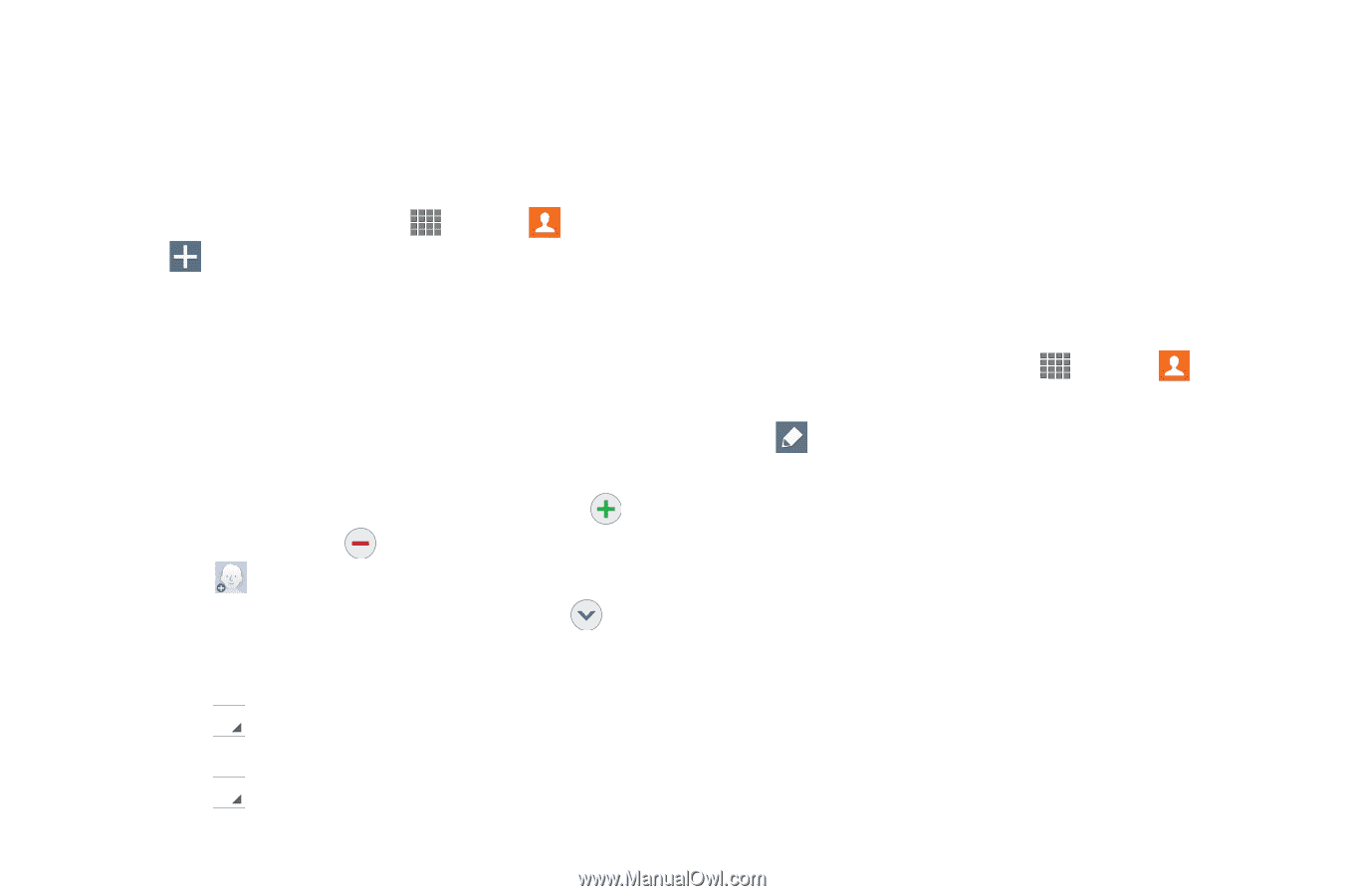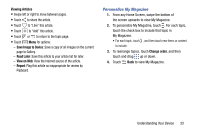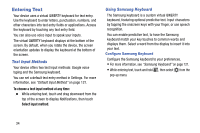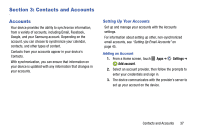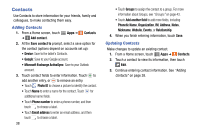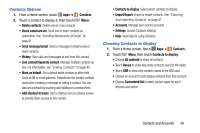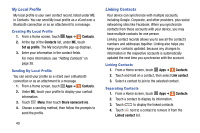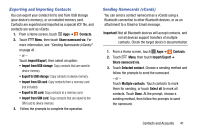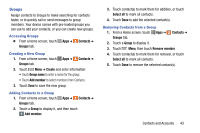Samsung SM-P605V User Manual Vzw Note 10.1 2014 Sm-p605v Kit Kat English User - Page 45
Contacts, Microsoft Exchange ActiveSync
 |
View all Samsung SM-P605V manuals
Add to My Manuals
Save this manual to your list of manuals |
Page 45 highlights
Contacts Use Contacts to store information for your friends, family and colleagues, to make contacting them easy. Adding Contacts 1. From a Home screen, touch ➔ Add contact. Apps ➔ Contacts 2. At the Save contact to prompt, select a save option for the contact (options depend on accounts set up): • Device: Save to the tablet's Contacts. • Google: Save to your Google account. • Microsoft Exchange ActiveSync: Save to your Outlook account. 3. Touch contact fields to enter information. Touch to add another entry, or to remove an entry. • Touch Photo ID to choose a picture to identify the contact. • Touch Name to enter a name for the contact. Touch for additional name fields. • Touch Phone number to enter a phone number, and then touch to choose a label. • Touch Email address to enter an email address, and then touch to choose a label. 38 • Touch Groups to assign the contact to a group. For more information about Groups, see "Groups" on page 43. • Touch Add another field to add more fields, including Phonetic Name, Organization, IM, Address, Notes, Nickname, Website, Events, or Relationship. 4. When you finish entering information, touch Save. Updating Contacts Make changes to update an existing contact. 1. From a Home screen, touch Apps ➔ Contacts. 2. Touch a contact to view its information, then touch Edit. 3. Continue entering contact information. See "Adding Contacts" on page 38.