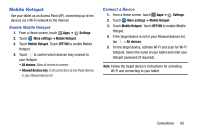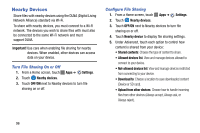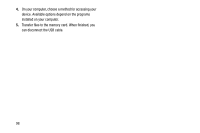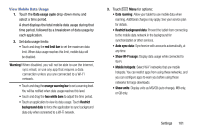Samsung SM-P605V User Manual Vzw Note 10.1 2014 Sm-p605v Kit Kat English User - Page 103
Nearby Devices, Turn File Sharing On or Off, Con File Sharing
 |
View all Samsung SM-P605V manuals
Add to My Manuals
Save this manual to your list of manuals |
Page 103 highlights
Nearby Devices Share files with nearby devices using the DLNA (Digital Living Network Alliance) standard via Wi-Fi. To share with nearby devices, you must connect to a Wi-Fi network. The devices you wish to share files with must also be connected to the same Wi-Fi network and must support DLNA. Important! Use care when enabling file sharing for nearby devices. When enabled, other devices can access data on your device. Turn File Sharing On or Off 1. From a Home screen, touch Apps ➔ Settings. 2. Touch Nearby devices. 3. Touch OFF/ON next to Nearby devices to turn file sharing on or off. Configure File Sharing 1. From a Home screen, touch Apps ➔ Settings. 2. Touch Nearby devices. 3. Touch OFF/ON next to Nearby devices to turn file sharing on or off. 4. Touch Nearby device to display file sharing settings. 5. Under Advanced, touch each option to control how content is shared from your device: • Shared contents: Choose the type of content to share. • Allowed devices list: View and manage devices allowed to connect to your device. • Not-allowed devices list: View and manage devices restricted from connecting to your device. • Download to: Choose a location to save downloaded content (Device or SD card). • Upload from other devices: Choose how to handle incoming files from other devices (Always accept, Always ask, or Always reject). 96