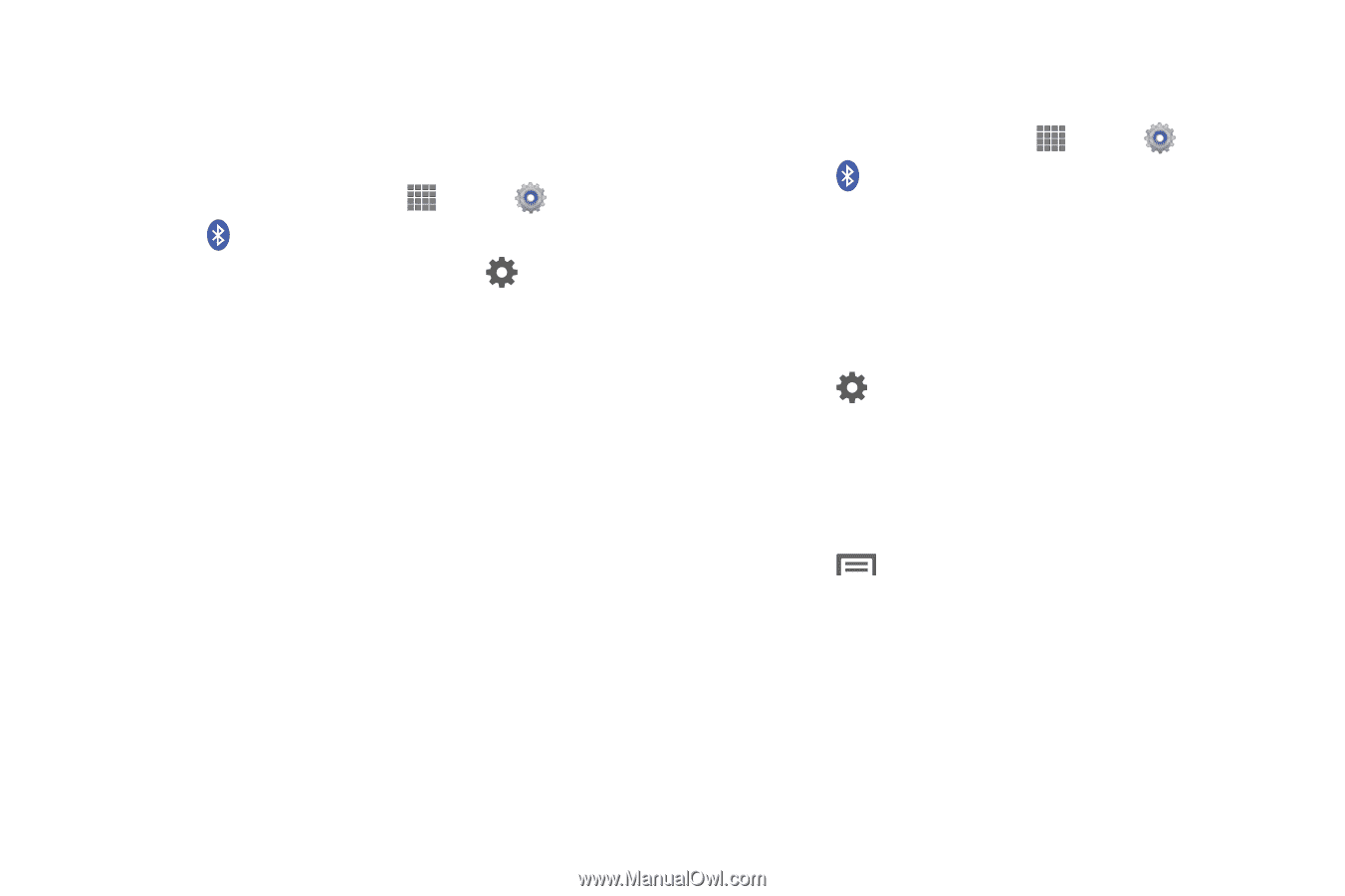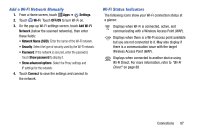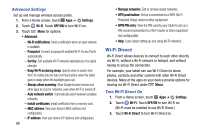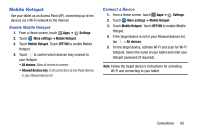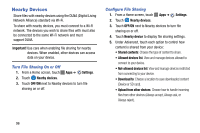Samsung SM-P605V User Manual Vzw Note 10.1 2014 Sm-p605v Kit Kat English User - Page 99
Bluetooth Settings, Unpair from a Bluetooth Device, Settings, Bluetooth, OFF/ON, Unpair
 |
View all Samsung SM-P605V manuals
Add to My Manuals
Save this manual to your list of manuals |
Page 99 highlights
Unpair from a Bluetooth Device You can make your tablet forget its pairing connection with another Bluetooth device. To connect to the other device again, you may need to enter or confirm a passcode again. 1. From a Home screen, touch Apps ➔ Settings. 2. Touch Bluetooth. Touch OFF/ON to turn Bluetooth on. 3. In the Bluetooth devices section, tap next to the device, and then tap Unpair. Bluetooth Settings When Bluetooth is on, additional settings are available. 1. From a Home screen, touch Apps ➔ Settings. 2. Touch Bluetooth. Touch OFF/ON to turn Bluetooth on. 3. Tap your tablet's name to enable or disable visibility to other Bluetooth devices. When your tablet is visible, other devices can find your tablet during a scan. Your tablet remains visible for the period of time set in the Visibility timeout setting. 4. Touch beside a paired device for options: • Rename: Enter a new name for the paired device. • Unpair: Delete the Bluetooth connection to this device. To connect to the other device again, you may need to enter or confirm a passcode again. 5. Touch Menu for options: • Visibility timeout: Set the length of time your tablet is visible to other devices when you turn on visibility. • Received files: View files transferred to your tablet via Bluetooth. • Help: Learn about Bluetooth, and other settings. 92