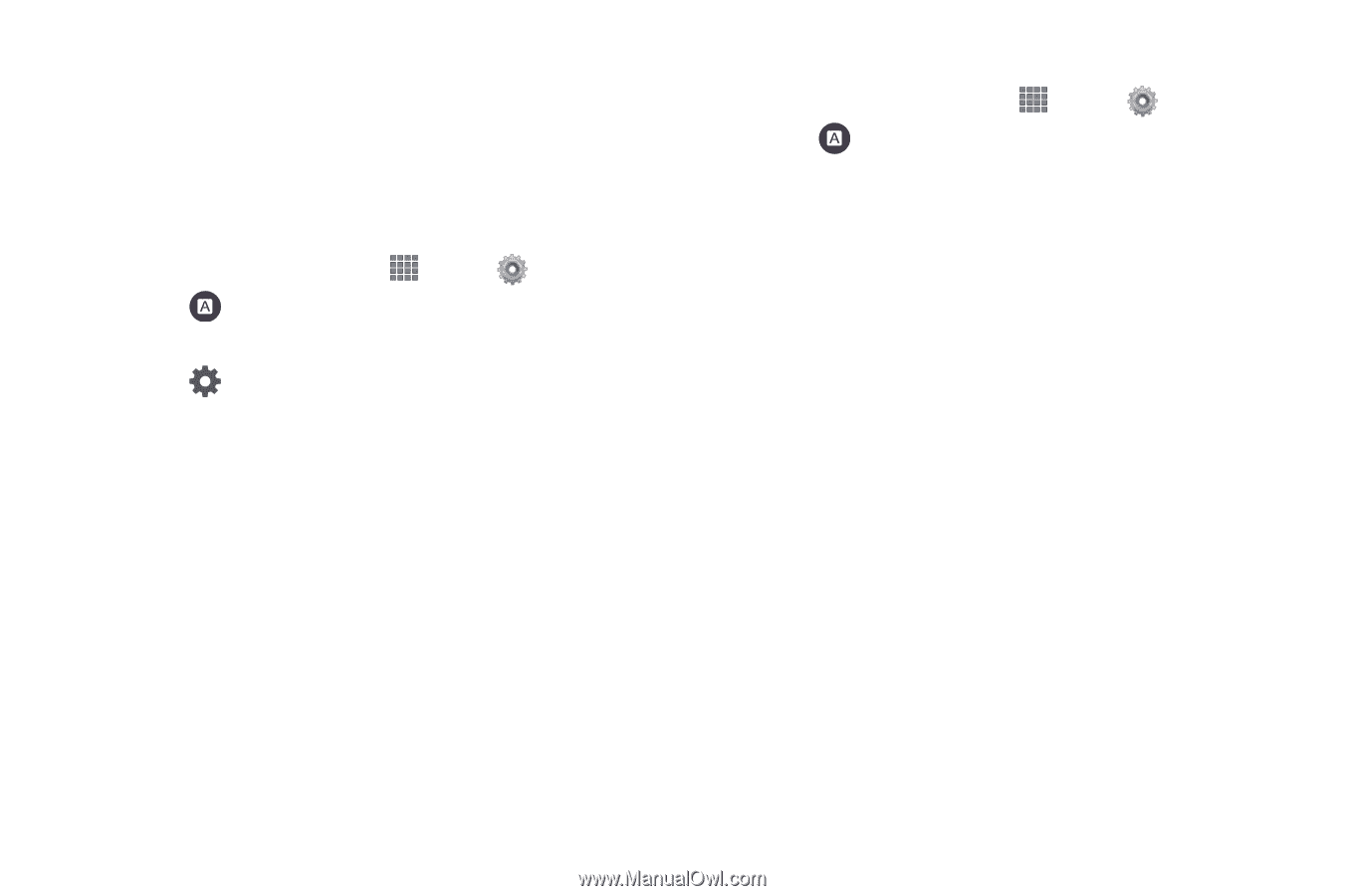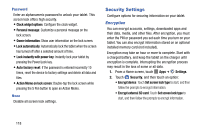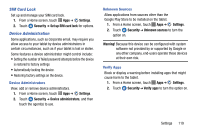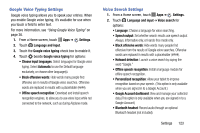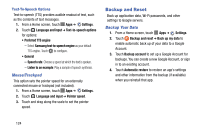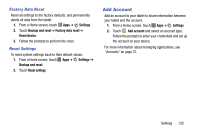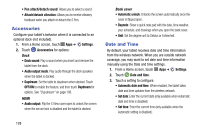Samsung SM-P605V User Manual Vzw Note 10.1 2014 Sm-p605v Kit Kat English User - Page 130
Google Voice Typing Settings, Voice Search Settings, Google Account dashboard
 |
View all Samsung SM-P605V manuals
Add to My Manuals
Save this manual to your list of manuals |
Page 130 highlights
Google Voice Typing Settings Google voice typing allows you to speak your entries. When you enable Google voice typing, it's available for use when you touch a field to enter text. For more information, see "Using Google Voice Typing" on page 36. 1. From a Home screen, touch Apps ➔ Settings. 2. Touch Language and input. 3. Touch the Google voice typing check box to enable it. 4. Touch beside Google voice typing for options: • Choose input languages: Select languages for Google voice typing. Select Automatic to use the Default language exclusively, or choose other language(s). • Block offensive words: Hide words many people find offensive are in results of Google voice searches. Offensive words are replaced in results with a placeholder (####). • Offline speech recognition: Download and install speech recognition engines, to allow you to use voice input while not connected to the network, such as during Airplane mode. Voice Search Settings 1. From a Home screen, touch Apps ➔ Settings. 2. Touch Language and input ➔ Voice search for options: • Language: Choose a language for voice searching. • Speech output: Set whether search results use speech output Always, Informative only, or Hands-free mode only. • Block offensive words: Hide words many people find offensive from the results of Google voice searches. Offensive words are replaced in results with a placeholder Hotword detection: Launch a voice search by saying the word "Google." • Offline speech recognition: Install a language module for offline speech recognition. • Personalized recognition: Allow your tablet to improve recognition based on your speech. (This option is only available when you are signed in to a Google Account.) • Google Account dashboard: View and manage your collected data.(This option is only available when you are signed in to a Google Account.) • Bluetooth headset: Record audio through an optional Bluetooth headset (not included). Settings 123