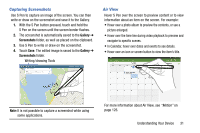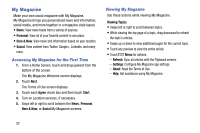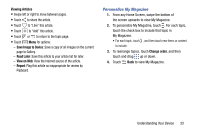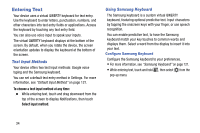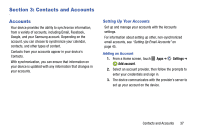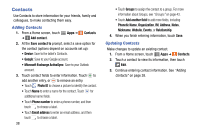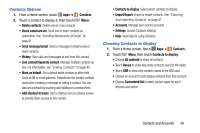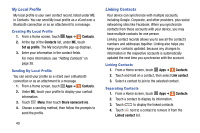Samsung SM-P605V User Manual Vzw Note 10.1 2014 Sm-p605v Kit Kat English User - Page 42
Entering Upper and Lower Case Letters, Entering Common Symbols, Using Google Voice Typing from
 |
View all Samsung SM-P605V manuals
Add to My Manuals
Save this manual to your list of manuals |
Page 42 highlights
Entering Upper and Lower Case Letters The default case is lower case (abc). To enter upper and lower case letters, touch Shift, then the letter key(s). • Touch once to switch from abc to Abc mode. • Touch twice quickly to switch to ABC mode. Press again to return to lower case mode. Entering Common Symbols • To enter common symbols, touch to switch to symbol mode, then touch the corresponding key. • Touch 1/2 to display additional symbols. • Touch ABC to return to letter keys. Using Google Voice Typing from the Samsung Keyboard When enabled as an input method, you can switch to Google voice typing from the Samsung keyboard. For more information about using Google voice typing, see "Using Google Voice Typing" on page 36. Ⅲ Touch , and then speak your input. Using Predictive Text When using Predictive text, you can have next-letter prediction and regional error correction, which compensates for pressing the wrong keys on the QWERTY keyboard. Ⅲ While entering characters, potential word matches display in the Predictive text area above the keyboard. Touch a word to insert it into your text. Understanding Your Device 35