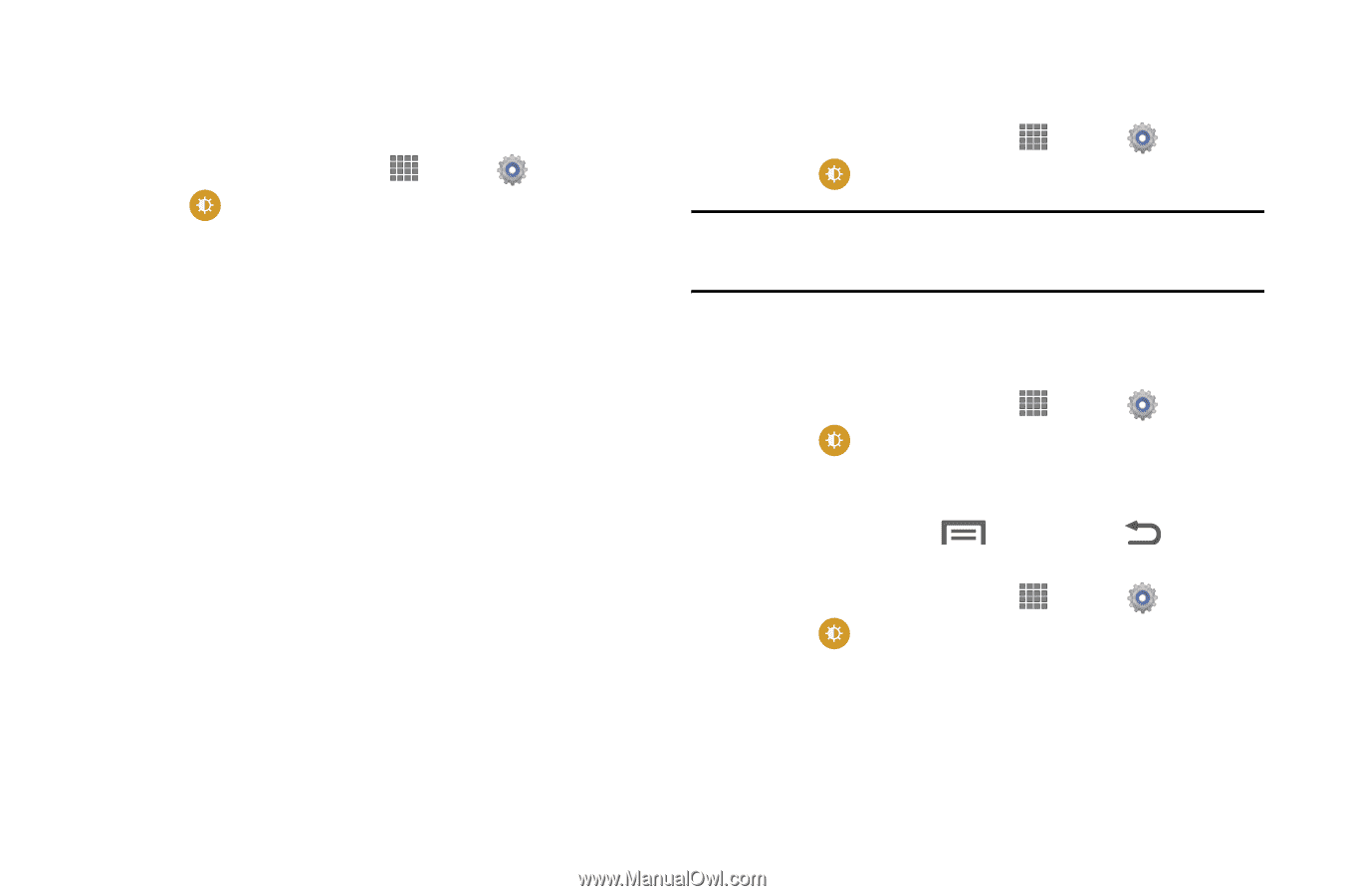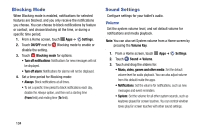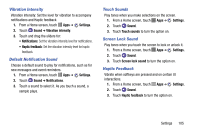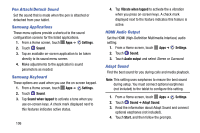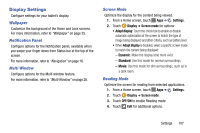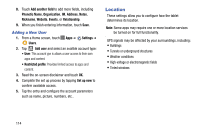Samsung SM-P605V User Manual Vzw Note 10.1 2014 Sm-p605v Kit Kat English User - Page 116
Smart Screen, Font Style, Touch Key Light Duration, Smart rotation
 |
View all Samsung SM-P605V manuals
Add to My Manuals
Save this manual to your list of manuals |
Page 116 highlights
Smart Screen Your table's display has special features which enhance or optimize viewing. 1. From a Home screen, touch Apps ➔ Settings. 2. Touch Display ➔ Smart screen for options: • Smart stay: Keep the screen on as long as you are looking at it. • Smart rotation: Rotate the screen according to the orientation of your face. • Smart pause: Pause video when you are facing away from the screen. • Smart scroll: Scroll up or down by tilting your head or device while looking at the screen. Touch OFF/ON to enable the feature, and then touch Smart scroll for options. Font Style Select the font style for standard display text. 1. From a Home screen, touch Apps ➔ Settings. 2. Touch Display ➔ Font style to choose a font. Tip: To find new fonts, touch Get fonts online to access new fonts in the Google Play Store app. Font Size Select the font size for standard display text. 1. From a Home screen, touch Apps ➔ Settings. 2. Touch Display ➔ Font size to choose a size. Touch Key Light Duration Set the length of time the Menu Key and Back Key remain lit after you touch them. 1. From a Home screen, touch Apps ➔ Settings. 2. Touch Display ➔ Touch key light duration to choose a time period. Settings 109