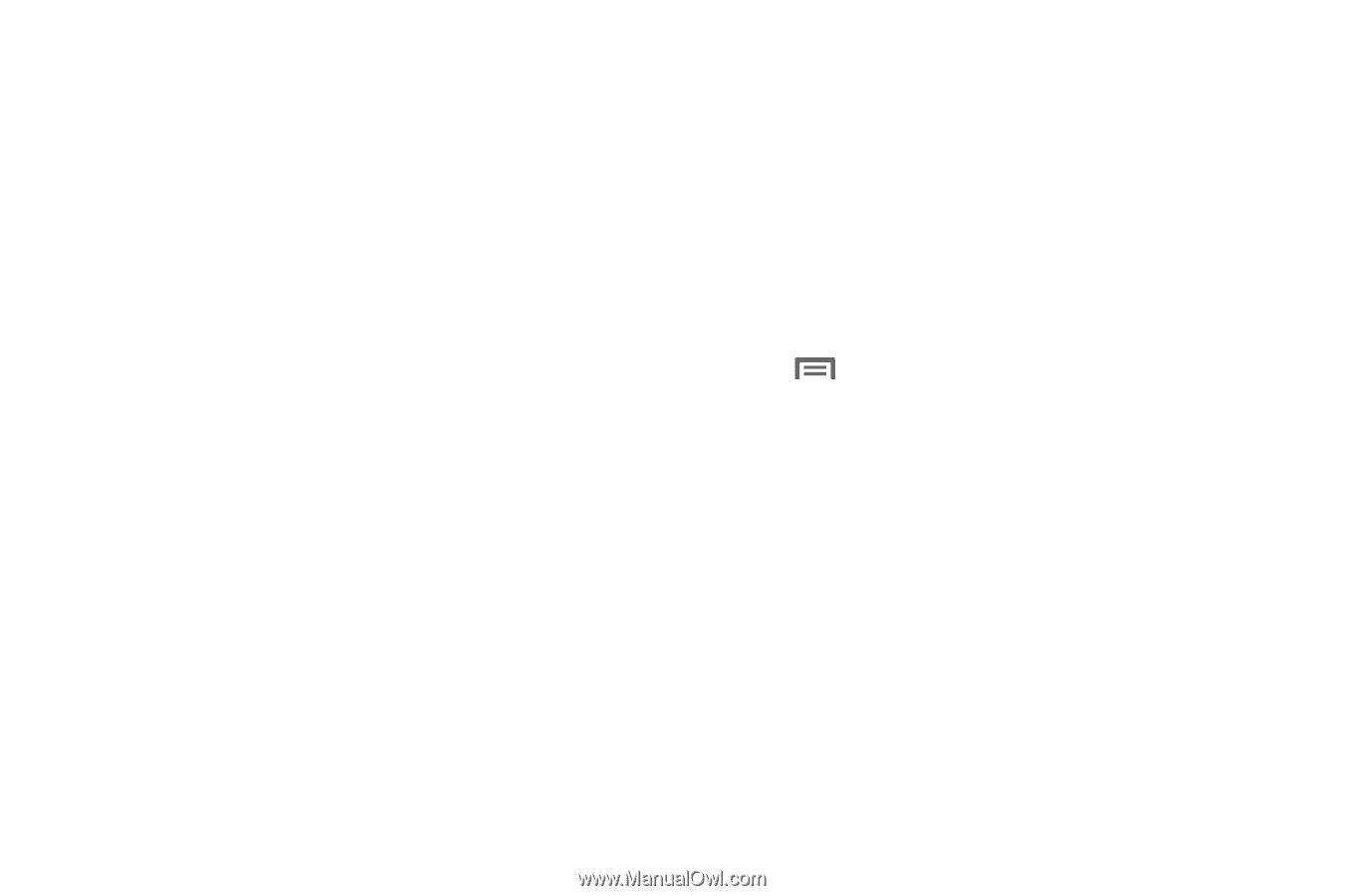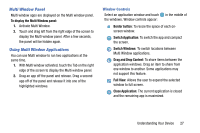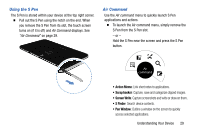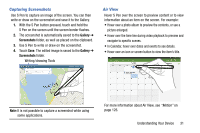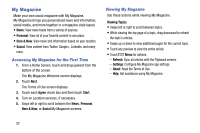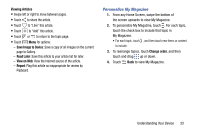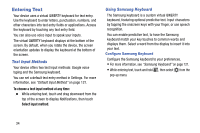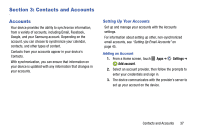Samsung SM-P605V User Manual Vzw Note 10.1 2014 Sm-p605v Kit Kat English User - Page 39
My Magazine, Accessing My Magazine for the First Time, Viewing My Magazine
 |
View all Samsung SM-P605V manuals
Add to My Manuals
Save this manual to your list of manuals |
Page 39 highlights
My Magazine Make your own social magazine with My Magazine. My Magazine brings you personalized news and information, social media, and more together in a magazine-style layout. • News: View news feeds from a variety of sources. • Personal: View all of your favorite content in one place. • Here & Now: View news and information based on your location. • Social: View content from Twitter, Google+, LinkedIn, and many more. Accessing My Magazine for the First Time 1. From a Home Screen, touch and drag upward from the bottom of the screen. The My Magazine Welcome screen displays. 2. Touch Next. The Terms of Use screen displays. 3. Touch each Agree check box and then touch Start. 4. Turn on Location services, if necessary. 5. Swipe left or right to scroll between the News, Personal, Here & Now, or Social My Magazine screens. Viewing My Magazine Use these actions while viewing My Magazine. Viewing Topics • Swipe left or right to scroll between topics. • While viewing the top page of a topic, drag downward to refresh the topic's articles. • Swipe up or down to view additional pages for the current topic. • Touch any preview to view the entire article. • Touch Menu for options: - Refresh: Sync all articles with the Flipboard servers. - Settings: Configure My Magazine app settings. - About: Read the Terms of Use. - Help: Get assistance using My Magazine. 32