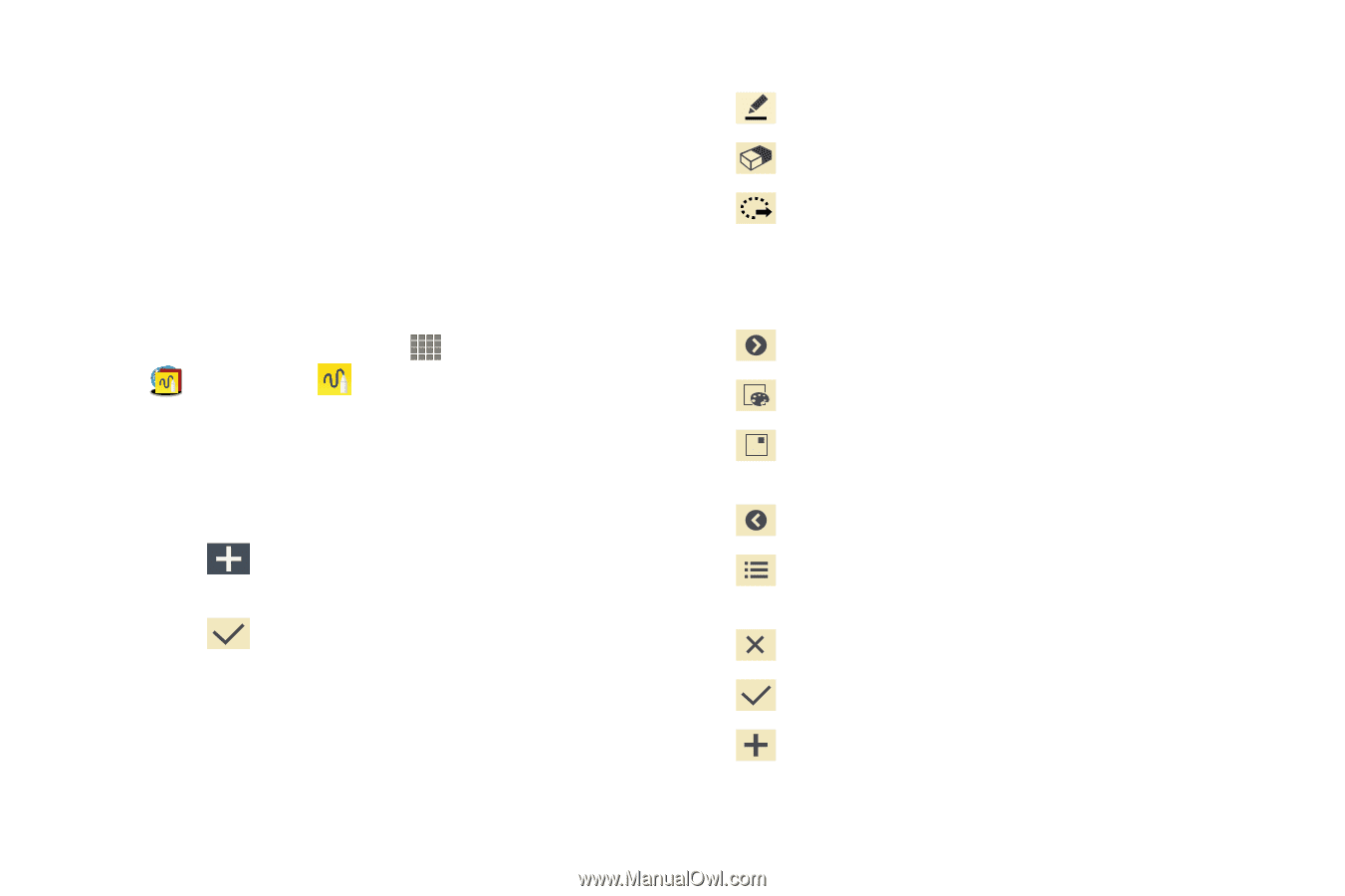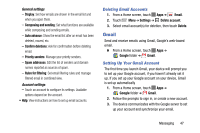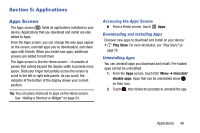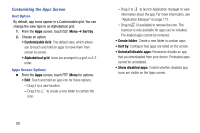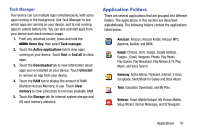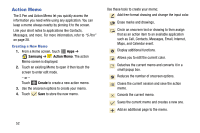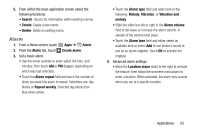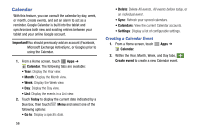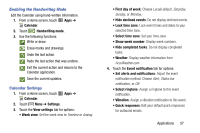Samsung SM-P605V User Manual Vzw Note 10.1 2014 Sm-p605v Kit Kat English User - Page 59
Action Memo, Samsung, Create
 |
View all Samsung SM-P605V manuals
Add to My Manuals
Save this manual to your list of manuals |
Page 59 highlights
Action Memo The S Pen and Action Memo let you quickly access the information you need while using any application. You can keep a memo always nearby by pinning it to the screen. Link your short notes to applications like Contacts, Messages, and more. For more information, refer to "S Pen" on page 28. Creating a New Memo 1. From a Home screen, touch Apps ➔ Samsung ➔ Action Memo. The action Memo screen is displayed. 2. Touch an existing Memo to open it then touch the screen to enter edit mode. - or - Touch Create to create a new action memo. 3. Use the onscreen options to create your memo. 4. Touch Save to store the new memo. Use these tools to create your memo: Add free-format drawing and change the input color. Erase marks and drawings. Circle an onscreen text or drawing to then assign that as an action item to an available application such as Call, Contacts, Messages, Email, Internet, Maps, and Calendar event. Display additional functions. Allows you to edit the current color. Detaches the current memo and converts it in a small popup box. Reduces the number of onscreen options. Closes the current session and save the action memo. Cancels the current memo. Saves the current memo and creates a new one. Add an additional page to the memo. 52