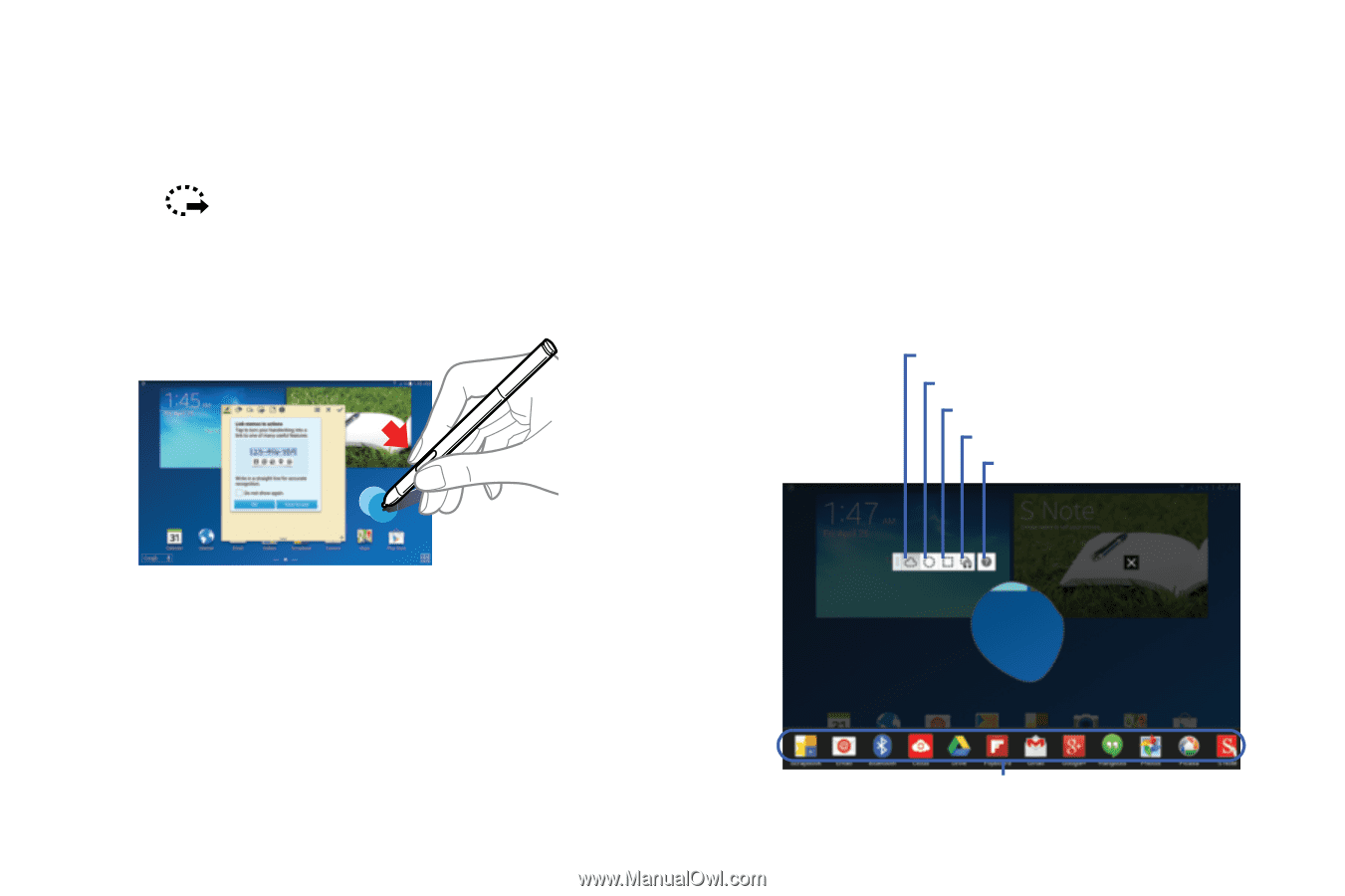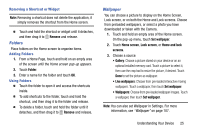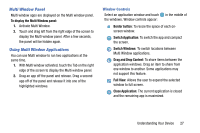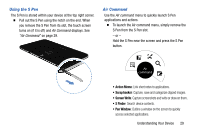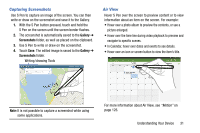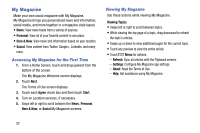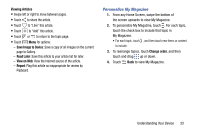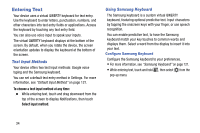Samsung SM-P605V User Manual Vzw Note 10.1 2014 Sm-p605v Kit Kat English User - Page 37
Easy Clip, launch Action Memo.
 |
View all Samsung SM-P605V manuals
Add to My Manuals
Save this manual to your list of manuals |
Page 37 highlights
Launching Action Memo With the S Pen button pressed, double-tap the screen to launch Action Memo. Jot down or draw a note, and then select the memo by tapping to perform various actions, such as adding contacts or sending a email. With the memo selected, draw a line around an area with the S Pen to perform actions with the selected area. Easy Clip Outline and crop images on the screen, in any shape, to share or paste. You can edit the cropped content, or personalize it with handwriting notes. 1. Press and hold the S Pen button, then draw around the image you want to clip, making sure to close the shape. 2. Tap the app you want to paste the image into, or if you do nothing, the image is pasted to Clipboard. Restore the original selection Convert to a circular shape Convert to rectangular shape Customize the selection View help information Paste the image into an app 30