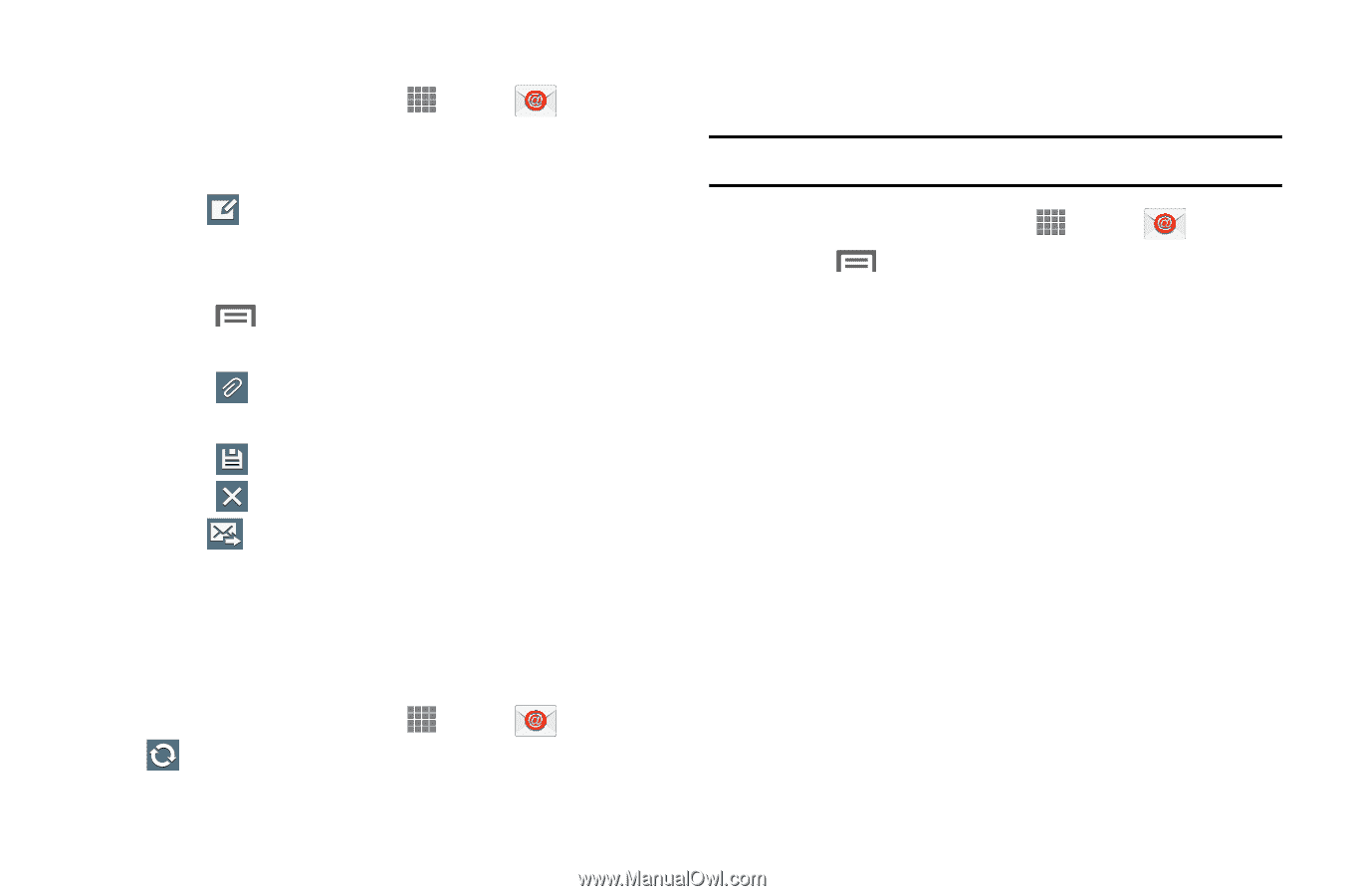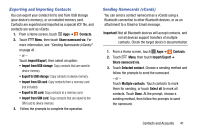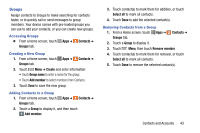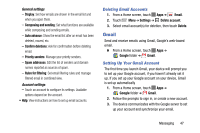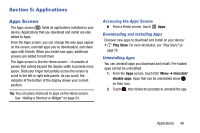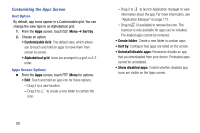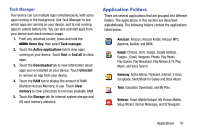Samsung SM-P605V User Manual Vzw Note 10.1 2014 Sm-p605v Kit Kat English User - Page 53
Composing and Sending Email, Syncing Email Accounts, Email Settings, Email, Compose, Attach, Cancel
 |
View all Samsung SM-P605V manuals
Add to My Manuals
Save this manual to your list of manuals |
Page 53 highlights
Composing and Sending Email 1. From a Home screen, touch Apps ➔ Email. 2. If you have multiple accounts set up, choose an account from the menu at the top of the screen. 3. Touch Compose, then touch fields to enter recipients and the email text. 4. While composing a message, use these options: • Touch Menu for options. Available options depend on the type of email account. • Touch Attach to add a file to the message. Available options depend on the type of email account. • Touch Save to save a draft of this message. • Touch Cancel to discard this message. 5. Touch Send to send the message. Syncing Email Accounts Syncing refreshes your device with the account's servers. When you set up an email account, you can choose whether the account syncs in the background or manually. Ⅲ From a Home screen, touch Apps ➔ Email ➔ Sync. 46 Email Settings Use settings to configure handling of your email. Note: Available settings depend on the email provider. 1. From a Home screen, touch Apps ➔ Email. 2. Touch Menu for these options: • Sort by: Select the criteria the order in which your messages are listed. • View as: List your messages in Standard view or in Conversation view. • New meeting invitation (Microsoft Exchange accounts only): Send a meeting invitation message. Also see "Calendar" on page 56. • Create folder: Create a new folder for organizing emails. • Documents (Microsoft Exchange accounts only): Enter Windows SharePoint Services or Windows file address to access documents. • Font size: Choose the desired text font size for your messages. • Delete all: Delete all messages in the displayed folder. • Settings: