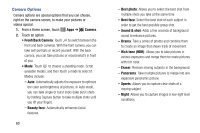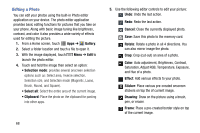Samsung SM-P605V User Manual Vzw Note 10.1 2014 Sm-p605v Kit Kat English User - Page 72
Gallery
 |
View all Samsung SM-P605V manuals
Add to My Manuals
Save this manual to your list of manuals |
Page 72 highlights
Gallery Using the Gallery application, you can view pictures and watch videos that you've taken with your phone's camera, downloaded, or copied to an optional memory card (not included). For pictures stored on an optional memory card, you can do basic editing such as rotating and cropping. You can also set a picture as your contact picture or wallpaper and share pictures with your friends. While viewing pictures in the Gallery, scroll up the screen to view more albums. Simply touch an album to view the photos or videos in that album. If you have pictures or videos stored on an optional memory card (not included), they will be display folders they are stored in, and folders are treated as albums. The actual folder names will be used as the album names. If you have downloaded any photos and videos, these will be placed in the All downloads album. Note:Touch Menu ➔ Help to learn about Gallery. 1. From a Home screen, touch Apps ➔ Gallery. 2. Browse files stored in your phone's memory, or on an optional installed memory card (not included). From the main Gallery screen, you have these options: • Touch the menu in the toolbar to display files by Albums, All, Time, Locations, People, or Favorites. • Touch a picture or video to display it in full screen view. • Touch and hold thumbnails to select them (indicated by a check mark). • Touch to create a New album. Give the album a name, and then select and drag thumbnails to the album to move or copy files to the new album. • Touch to launch the Camera app. Applications 65