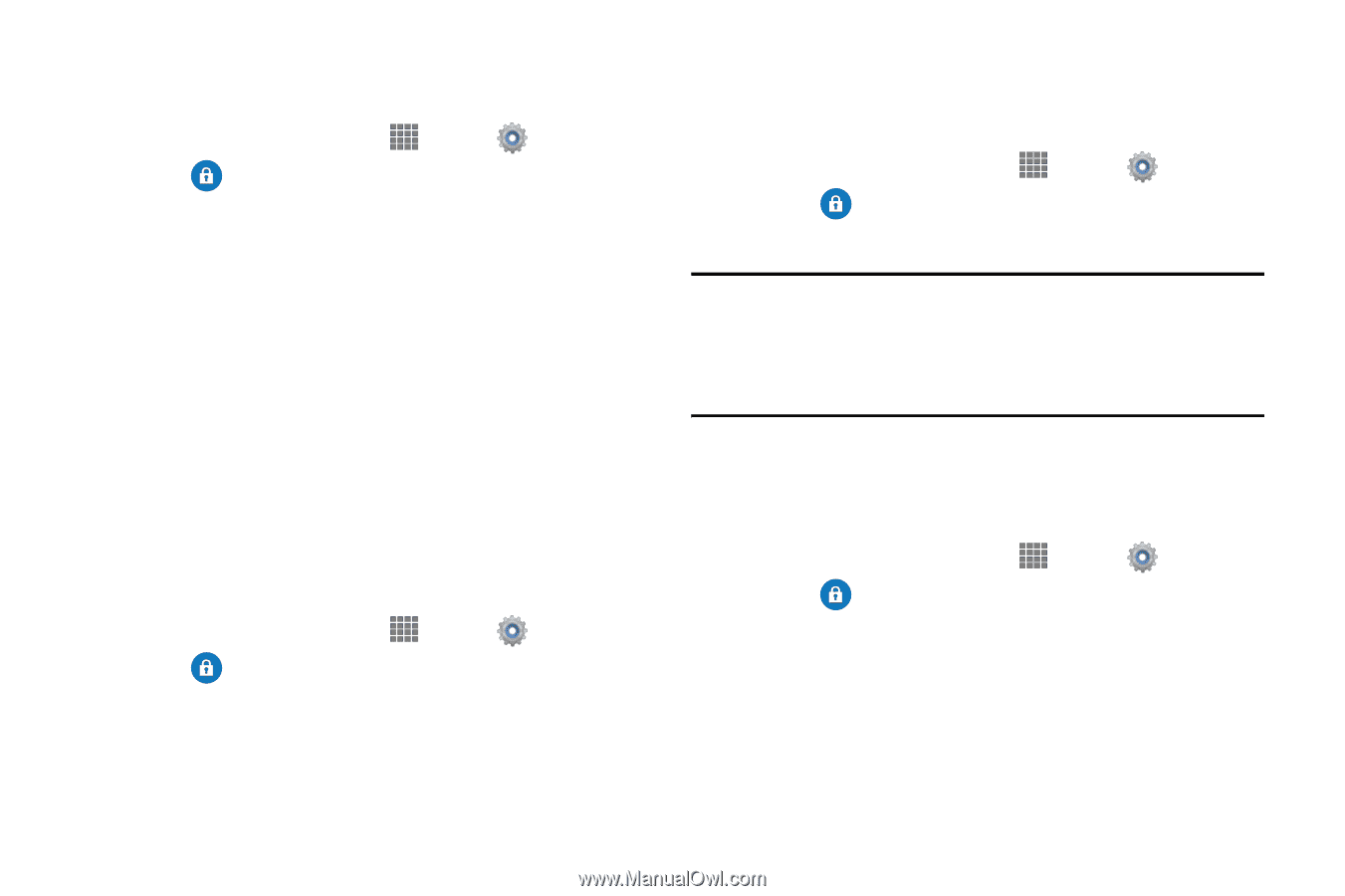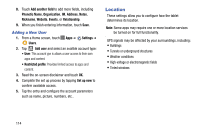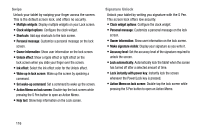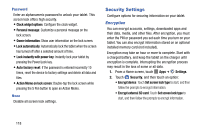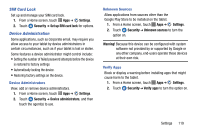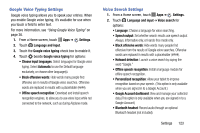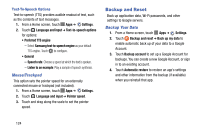Samsung SM-P605V User Manual Vzw Note 10.1 2014 Sm-p605v Kit Kat English User - Page 126
SIM Card Lock, Device Administration, Settings, Security, Set up SIM card lock, Unknown sources
 |
View all Samsung SM-P605V manuals
Add to My Manuals
Save this manual to your list of manuals |
Page 126 highlights
SIM Card Lock Set up and manage your SIM card lock. 1. From a Home screen, touch Apps ➔ Settings. 2. Touch Security ➔ Set up SIM card lock for options. Device Administration Some applications, such as Corporate email, may require you allow access to your tablet by device administrators in certain circumstances, such as if your tablet is lost or stolen. Some features a device administrator might control include: • Setting the number of failed password attempts before the device is restored to factory settings • Automatically locking the device. • Restoring factory settings on the device. Device Administrators View, add or remove device administrators. 1. From a Home screen, touch Apps ➔ Settings. 2. Touch Security ➔ Device administrators, and then touch the agent(s) to use. Unknown Sources Allow applications from sources other than the Google Play Store to be installed on the tablet. 1. From a Home screen, touch Apps ➔ Settings. 2. Touch Security ➔ Unknown sources to turn the option on. Warning! Because this device can be configured with system software not provided by or supported by Google or any other company, end-users operate these devices at their own risk. Verify Apps Block or display a warning before installing apps that might cause harm to the tablet. 1. From a Home screen, touch Apps ➔ Settings. 2. Touch Security ➔ Verify apps to turn the option on. Settings 119