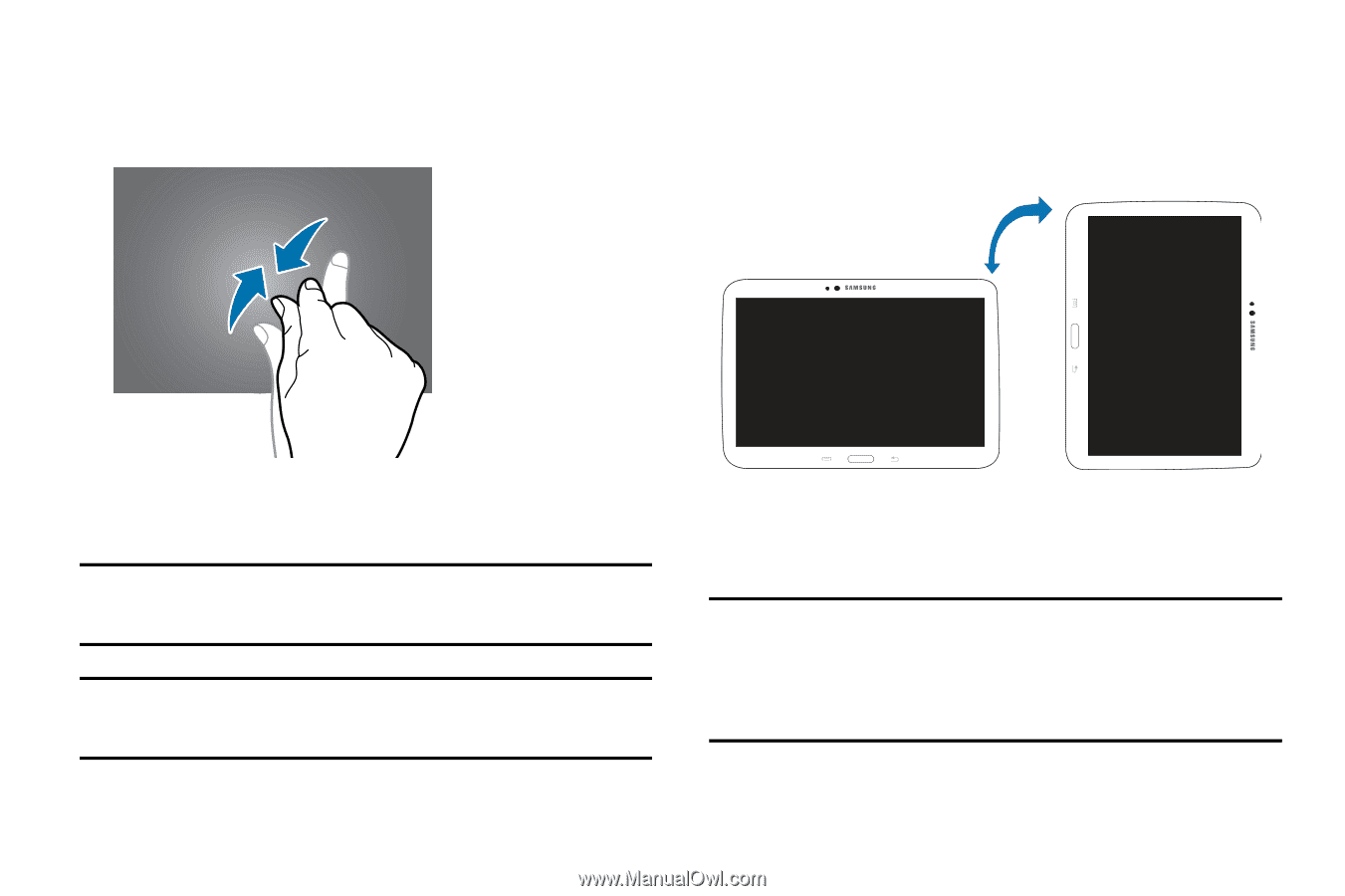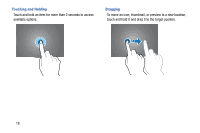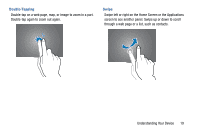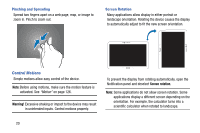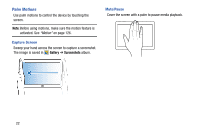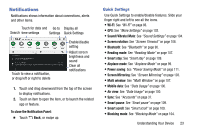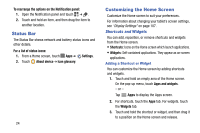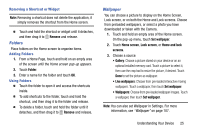Samsung SM-P605V User Manual Vzw Note 10.1 2014 Sm-p605v Kit Kat English User - Page 27
Control Motions, Warning, Screen rotation
 |
View all Samsung SM-P605V manuals
Add to My Manuals
Save this manual to your list of manuals |
Page 27 highlights
Pinching and Spreading Spread two fingers apart on a web page, map, or image to zoom in. Pinch to zoom out. Screen Rotation Many applications allow display in either portrait or landscape orientation. Rotating the device causes the display to automatically adjust to fit the new screen orientation. Control Motions Simple motions allow easy control of the device. Note: Before using motions, make sure the motion feature is activated. See "Motion" on page 126. Warning! Excessive shaking or impact to the device may result in unintended inputs. Control motions properly. To prevent the display from rotating automatically, open the Notification panel and deselect Screen rotation. Note: Some applications do not allow screen rotation. Some applications display a different screen depending on the orientation. For example, the calculator turns into a scientific calculator when rotated to landscape. 20