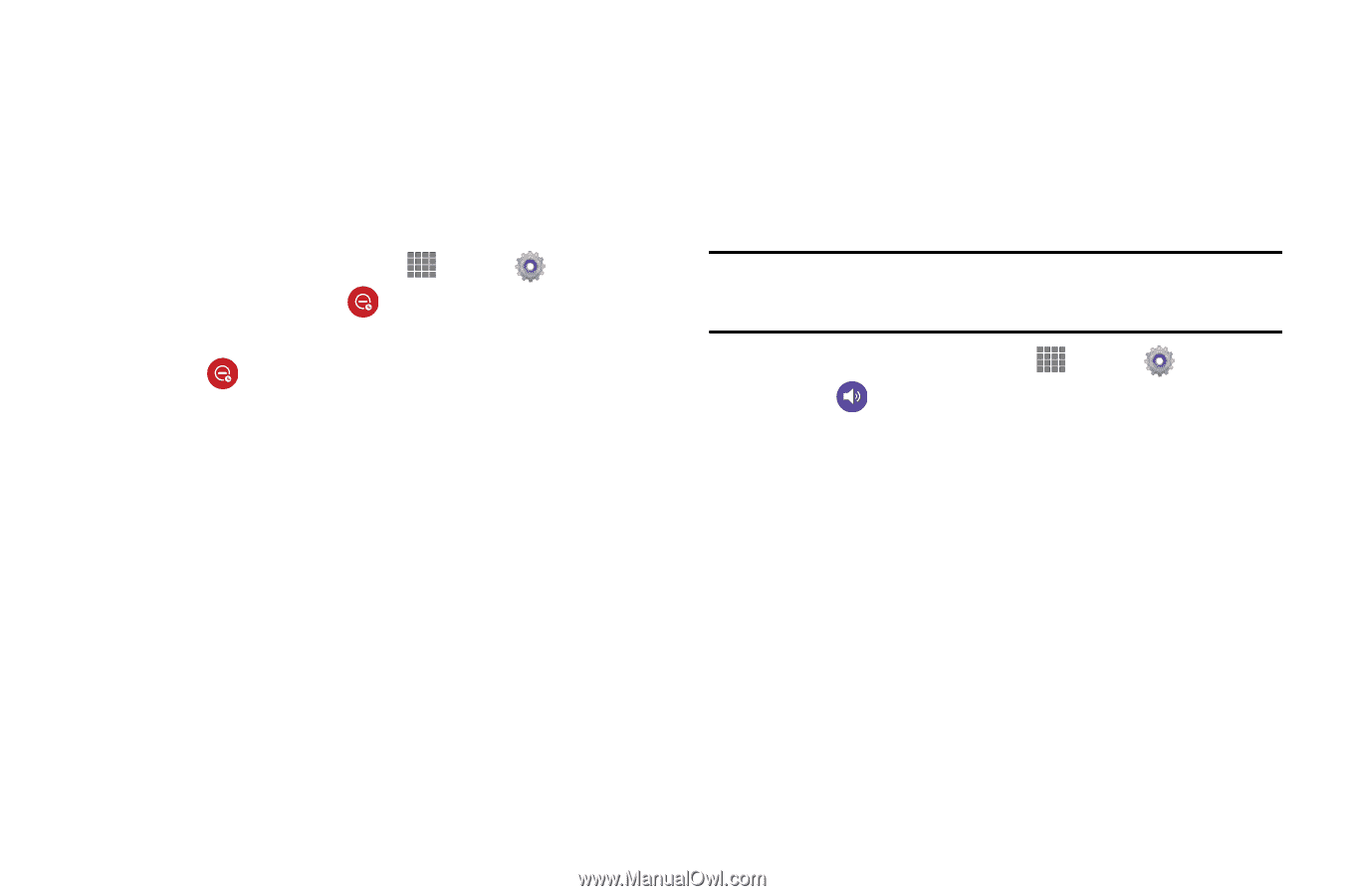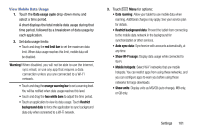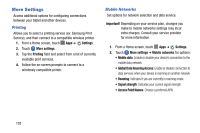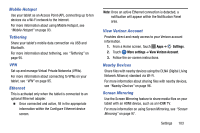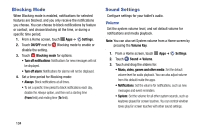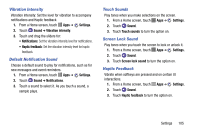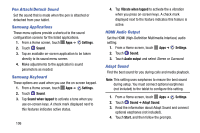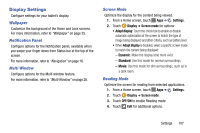Samsung SM-P605V User Manual Vzw Note 10.1 2014 Sm-p605v Kit Kat English User - Page 111
Blocking Mode, Sound Settings, Settings, ON/OFF, Turn off notifications, Turn off alarm, Volume Key
 |
View all Samsung SM-P605V manuals
Add to My Manuals
Save this manual to your list of manuals |
Page 111 highlights
Blocking Mode When Blocking mode is enabled, notifications for selected features are blocked, and you only receive the notifications you choose. You can choose to block notifications by feature or contact, and choose blocking all the time, or during a specific time period. 1. From a Home screen, touch Apps ➔ Settings. 2. Touch ON/OFF next to Blocking mode to enable or disable the setting. 3. Touch Blocking mode for options: • Turn off notifications: Notifications for new messages will not be displayed. • Turn off alarm: Notifications for alarms will not be displayed. 4. Set a time period for Blocking mode: • Always: Block notifications at all times. • To set a specific time period to block notifications each day, disable the Always option, and then set a starting time (From field) and ending time (To field). Sound Settings Configure settings for your tablet's audio. Volume Set the system volume level, and set default volume for notifications and media playback. Note: You can also set System volume from a Home screen by pressing the Volume Key. 1. From a Home screen, touch Apps ➔ Settings. 2. Touch Sound ➔ Volume. 3. Touch and drag the sliders for: • Music, video, games and other media: Set the default volume level for audio playback. You can also adjust volume from this default inside the apps. • Notifications: Set the volume for notifications, such as new messages and event reminders. • System: Set the volume for all other system sounds, such as keytones played for screen touches. You can control whether tones play for screen touches with other sound settings. 104