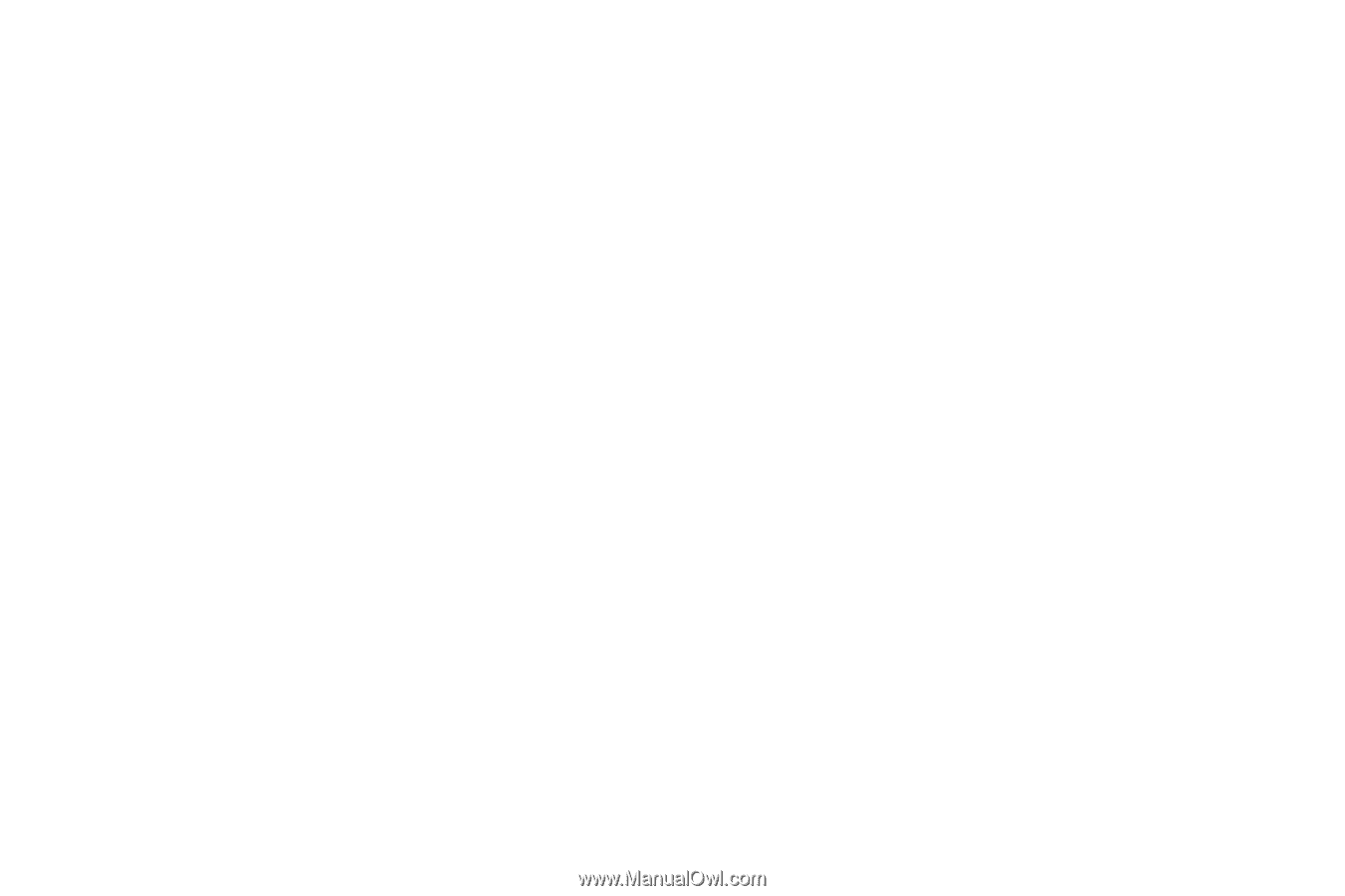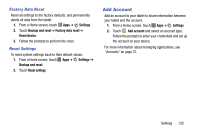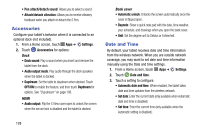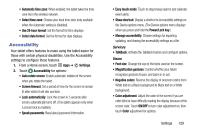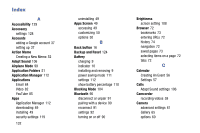Samsung SM-P605V User Manual Vzw Note 10.1 2014 Sm-p605v Kit Kat English User - Page 137
Power/Lock key, Hearing, Mobility, Recognition
 |
View all Samsung SM-P605V manuals
Add to My Manuals
Save this manual to your list of manuals |
Page 137 highlights
• Accessibility shortcut: Control whether your tablet recognizes a gesture to quickly enable accessibility features. To use the gesture, press and hold the Power/Lock key until you hear a sound or feel a vibration, then touch and hold two fingers on the screen until you hear an audio confirmation. • Text-to-speech options: Configure options for converting text to speech. See "Text-To-Speech Options" on page 124. Hearing • Sound balance: Control the signal sent to the left and right when using earphones. • Mono audio: Enable stereo audio to be compressed into a single mono audio stream for use with a single earphones. • Turn off all sounds: Mute every sound made by the tablet during touches, selections, notifications, etc. • Flash notification: Set the camera flash to blink when notifications occur. Mobility • Assistant menu: Display a special menu to improve tablet accessibility for users with reduced dexterity. Touch ON/OFF, then touch Assistant menu for options. 130 - Dominant hand: Display the Assistant menu on the left or right side of the screen. - Edit: Reorder or remove items on the Assistant menu. • Press and hold delay: Select a time interval for using the Touch and hold gesture. Recognition • Interaction control: Adjust how your tablet interprets motions and screen touches. You can turn motions and screen timeout on or off. You can also block areas of the screen from touch interaction, turn Auto rotate and hard key functions (Power/ Lock key, Volume Key, etc.) off, and display app notifications only on the Notification panel and Status bar. Touch ON/OFF, and then touch Interactive control for options.