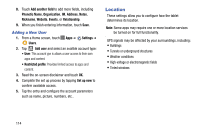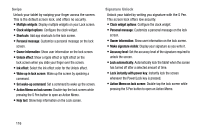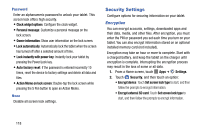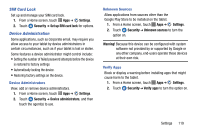Samsung SM-P605V User Manual Vzw Note 10.1 2014 Sm-p605v Kit Kat English User - Page 122
Lock Screen, Screen Lock
 |
View all Samsung SM-P605V manuals
Add to My Manuals
Save this manual to your list of manuals |
Page 122 highlights
To configure location services: 1. From a Home screen, touch Apps ➔ Settings. 2. Touch Location. 3. Touch OFF/ON next to Access to my location to allow apps to use your location information. • GPS & Verizon location services: Let apps use GPS & Verizon location services. • Google Wi-Fi & mobile network location: Let apps use Google's location services to estimate your location faster. - When enabled, you are allowing Google's location service to collect anonymous location data. Some data may be stored on your tablet, and collection may occur even when no apps are running. • My places: Save your favorite locations for use with services that require location information. - Touch Home, Office, or Car, and follow the prompts to configure options for identifying the location. - Touch to set up a different location. Lock Screen Choose settings to unlock your tablet. For more information about using the lock and unlock features, see "Securing Your Device" on page 11. Screen Lock 1. From a Home screen, touch Apps ➔ Settings. 2. Touch Lock screen ➔ Screen lock and select a screen lock. Then configure the displayed options for that screen lock. Settings 115