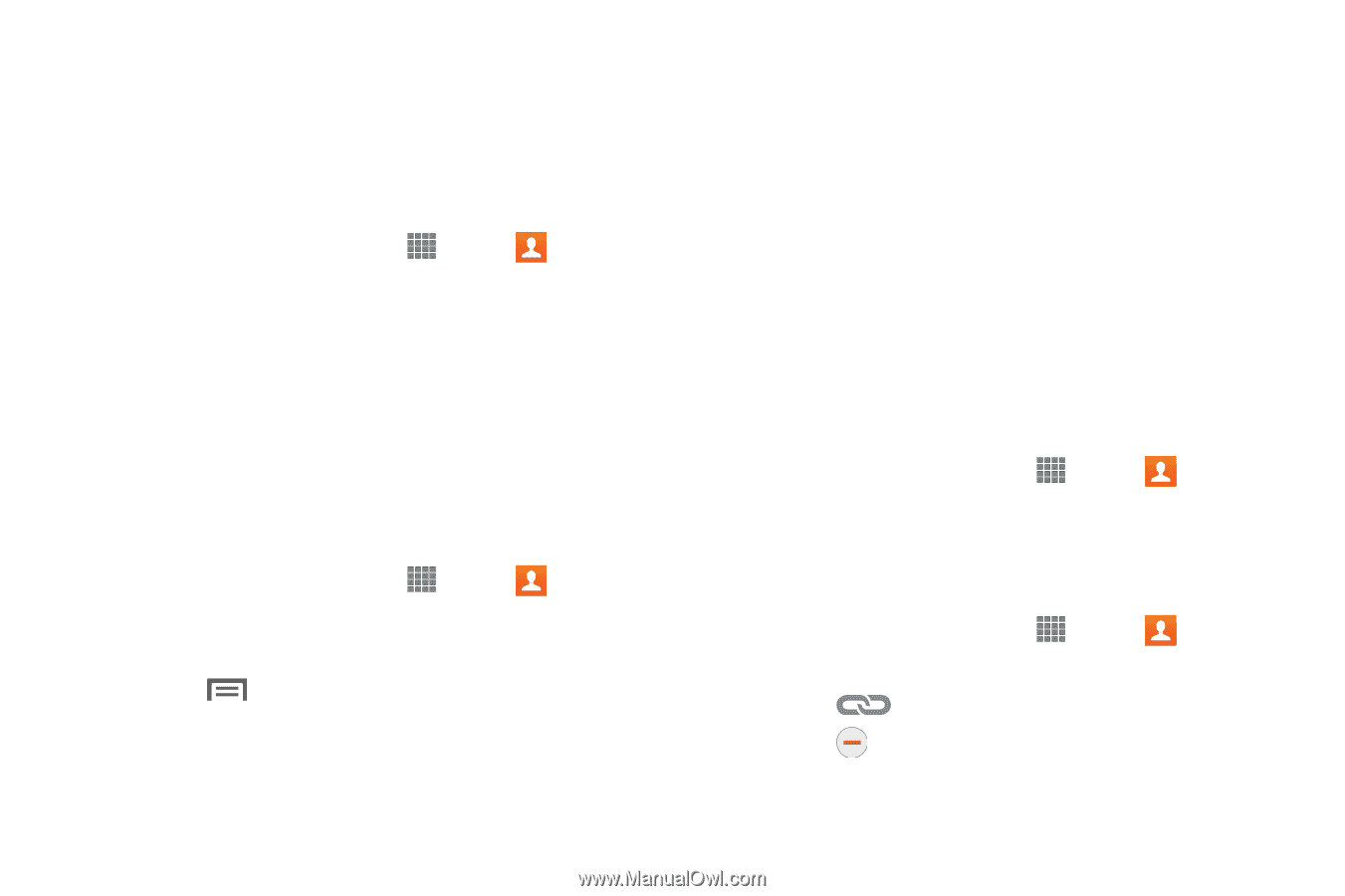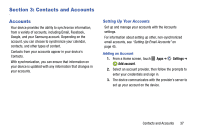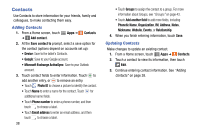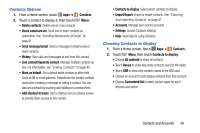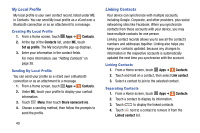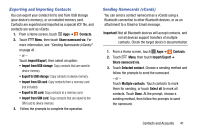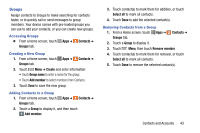Samsung SM-P605V User Manual Vzw Note 10.1 2014 Sm-p605v Kit Kat English User - Page 47
My Local Profile, Linking Contacts, Creating My Local Profile, Separating Contacts
 |
View all Samsung SM-P605V manuals
Add to My Manuals
Save this manual to your list of manuals |
Page 47 highlights
My Local Profile My local profile is your own contact record, listed under ME in Contacts. You can send My local profile as a vCard over a Bluetooth connection or as an attachment to a message. Creating My Local Profile 1. From a Home screen, touch Apps ➔ Contacts. 2. At the top of the Contacts list, under ME, touch Set up profile. The My local profile pop-up displays. 3. Enter your information in the contact fields. For more information, see "Adding Contacts" on page 38. Sending My Local Profile You can send your profile as a vCard over a Bluetooth connection or as an attachment to a message. 1. From a Home screen, touch Apps ➔ Contacts. 2. Under ME, touch your profile to display your contact information. 3. Touch Menu, then touch Share namecard via. 4. Choose a sending method, then follow the prompts to send the profile. 40 Linking Contacts Your device can synchronize with multiple accounts, including Google, Corporate, and other providers, plus social networking sites like Facebook. When you synchronize contacts from these accounts with your device, you may have multiple contacts for one person. Linking contact records allows you to see all the contact's numbers and addresses together. Linking also helps you keep your contacts updated, because any changes to information in the respective accounts is automatically updated the next time you synchronize with the account. Linking Contacts 1. From a Home screen, touch Apps ➔ Contacts. 2. Touch and hold on a contact, then select Link contact. 3. Select a contact to join to the selected contact. Separating Contacts 1. From a Home screen, touch Apps ➔ Contacts. 2. Touch a contact to display its information. 3. Touch to display the linked contacts. 4. Touch next to a contact to remove it from the Linked contact list.