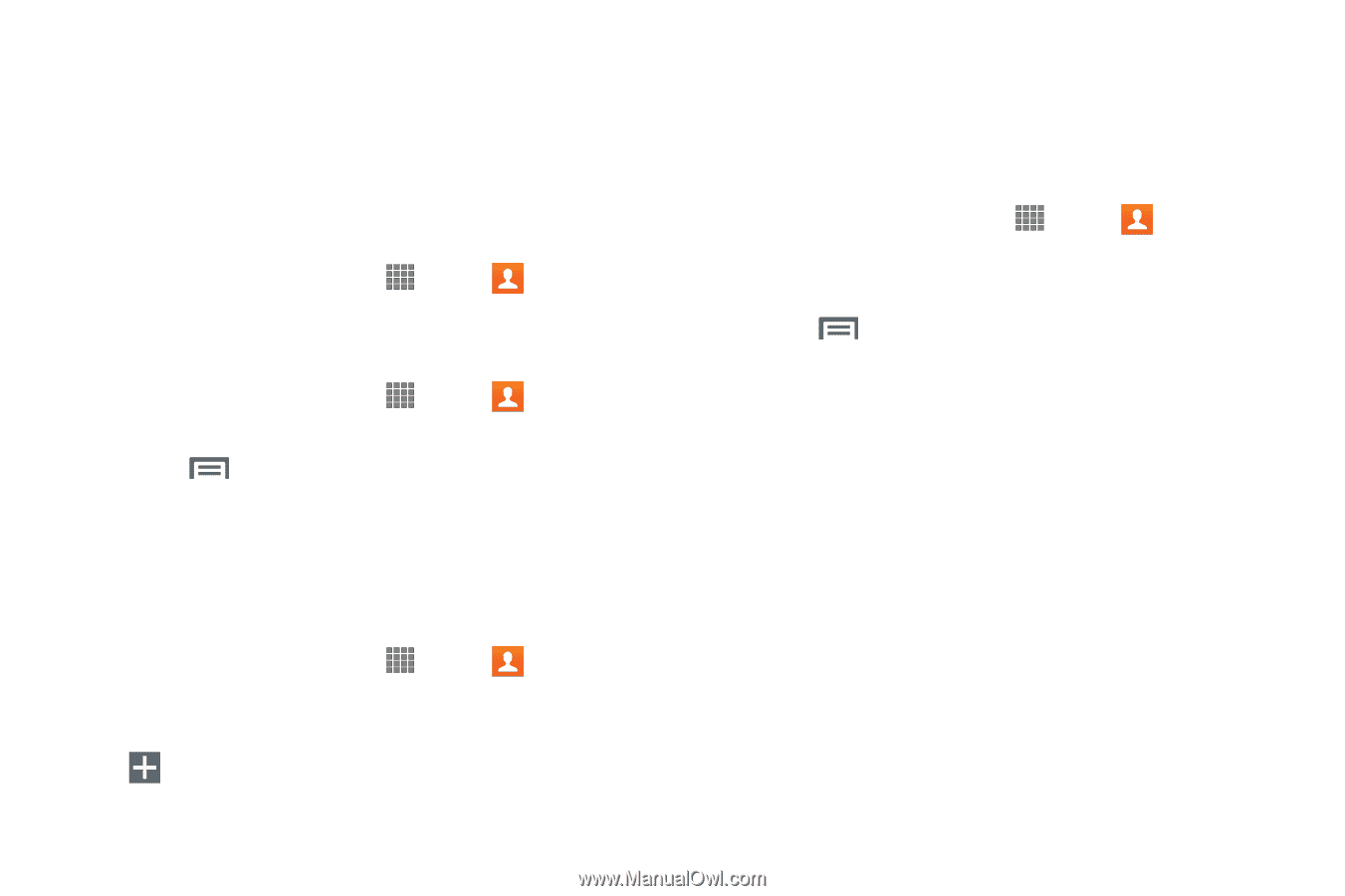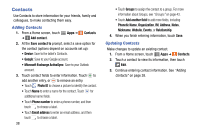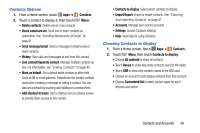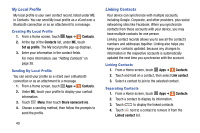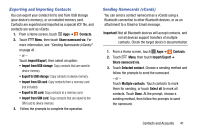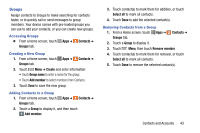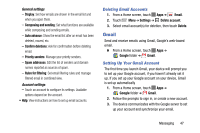Samsung SM-P605V User Manual Vzw Note 10.1 2014 Sm-p605v Kit Kat English User - Page 50
Contacts, Groups, Create, Group name, Add member, Select all, Remove member
 |
View all Samsung SM-P605V manuals
Add to My Manuals
Save this manual to your list of manuals |
Page 50 highlights
Groups Assign contacts to Groups to make searching for contacts faster, or to quickly call or send messages to group members. Your device comes with pre-loaded groups you can use to add your contacts, or you can create new groups. Accessing Groups Ⅲ From a Home screen, touch Groups tab. Apps ➔ Contacts ➔ Creating a New Group 1. From a Home screen, touch Apps ➔ Contacts ➔ Groups tab. 2. Touch Menu ➔ Create and enter information: • Touch Group name to enter a name for the group. • Touch Add member to select members from Contacts. 3. Touch Save to save the new group. Adding Contacts to a Group 1. From a Home screen, touch Apps ➔ Contacts ➔ Groups tab. 2. Touch a Group to display it, and then touch Add member. 3. Touch contact(s) to mark them for addition, or touch Select all to mark all contacts. 4. Touch Done to add the selected contact(s). Removing Contacts from a Group 1. From a Home screen, touch Apps ➔ Contacts ➔ Groups tab. 2. Touch a Group to display it. 3. Touch Menu, then touch Remove member. 4. Touch contact(s) to mark them for removal, or touch Select all to mark all contacts. 5. Touch Done to remove the selected contact(s). Contacts and Accounts 43