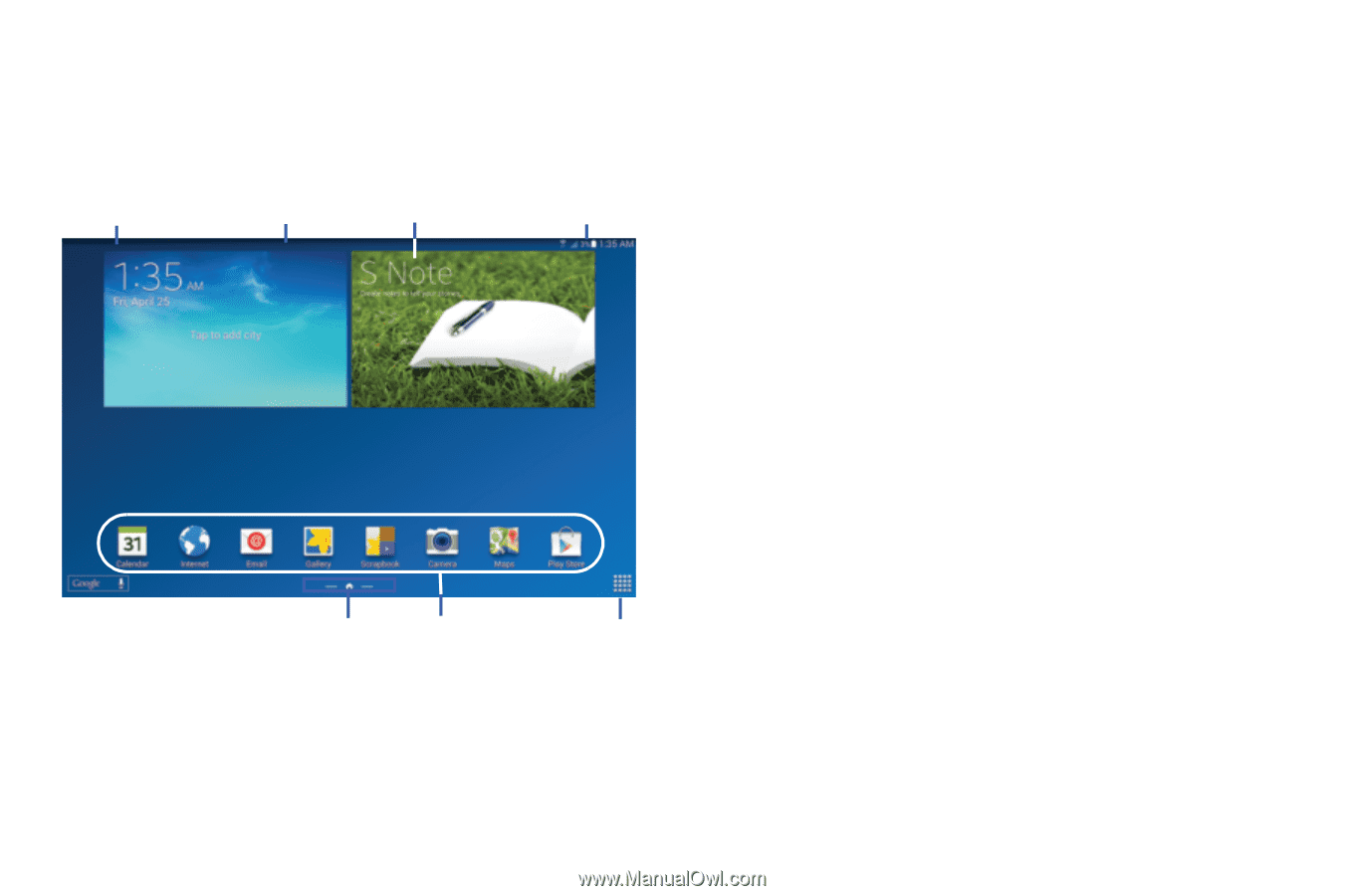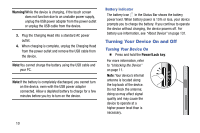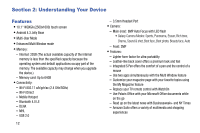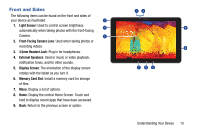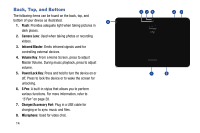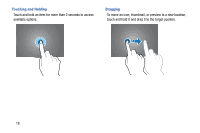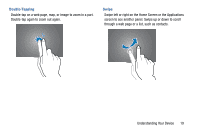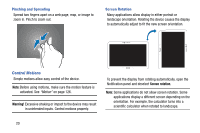Samsung SM-P605V User Manual Vzw Note 10.1 2014 Sm-p605v Kit Kat English User - Page 22
Home Screen, Extended Home Screen - update
 |
View all Samsung SM-P605V manuals
Add to My Manuals
Save this manual to your list of manuals |
Page 22 highlights
Home Screen The Home screen is the starting point for using your device. Notifications Status Bar Widgets Status Icons Home Screen Shortcuts Indicator Apps Screen • Notification icons: New messages, software updates, calender events, and app notifications. • Status Bar: Displays notifications icons (left side) and status icons (right side). • Widgets: Apps that run on the Home screen. • Status icons: Network status, battery power, connection details, and other system information. • Shortcuts: Shortcuts to apps. • Home Screen Indicator: Highlights which Home screen panel is currently being display. • Shortcuts: Touch to launch the application. • App Screen: Touch to access all of your applications. Extended Home Screen The Home screen consists of the main Home panel, plus panels that extend beyond the display width to provide more space for adding shortcuts, widgets and folders. Slide your finger horizontally across the screen to scroll to the left or right side panels. As you scroll, the indicator at the bottom of the display shows your current position. Understanding Your Device 15