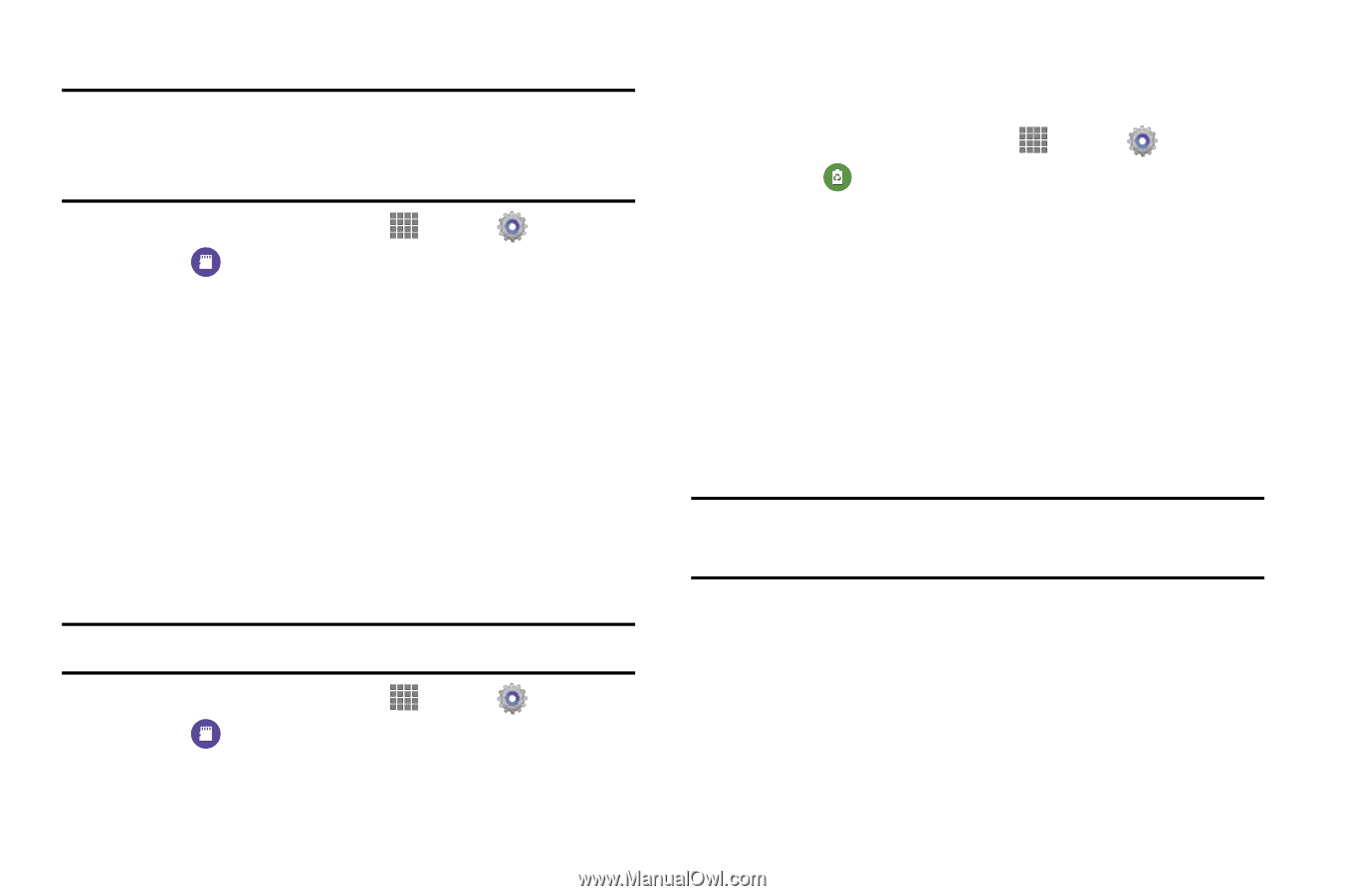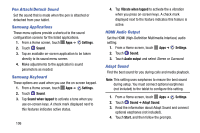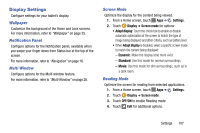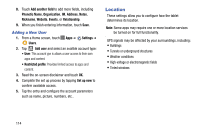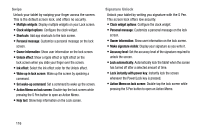Samsung SM-P605V User Manual Vzw Note 10.1 2014 Sm-p605v Kit Kat English User - Page 118
Power Saving Mode, Remove a Memory Card
 |
View all Samsung SM-P605V manuals
Add to My Manuals
Save this manual to your list of manuals |
Page 118 highlights
Remove a Memory Card Important! To prevent damage to data stored on the memory card, always unmount the card before removing it from the tablet. 1. From a Home screen, touch Apps ➔ Settings. 2. Touch Storage. 3. Touch Unmount SD card, and then touch OK. 4. Open the memory card slot cover and turn to expose the slot. 5. Gently press in on the memory card to release it, and then carefully pull the card out. 6. Replace the memory card slot cover. Format a Memory Card Use the Format SD card setting to remove all data from an installed memory card. Important! Data cannot be recovered after formatting. 1. From a Home screen, touch Apps ➔ Settings. 2. Touch Storage ➔ Format SD card, then follow the prompts to delete all data from the card. Power Saving Mode Configure Power saving mode to conserve battery power. 1. From a Home screen, touch Apps ➔ Settings. 2. Touch Power saving mode. 3. Touch ON/OFF to enable the feature. 4. Configure options: • CPU performance: Limit the maximum performance of the CPU (Central Processing Unit). This does not affect normal usage, such as browsing and video playback. • Screen output: Use low power level for the screen. • Turn off haptic feedback: Turn off haptic feedback to extend battery life. Note: Touch Learn about power saving mode for more information. Settings 111