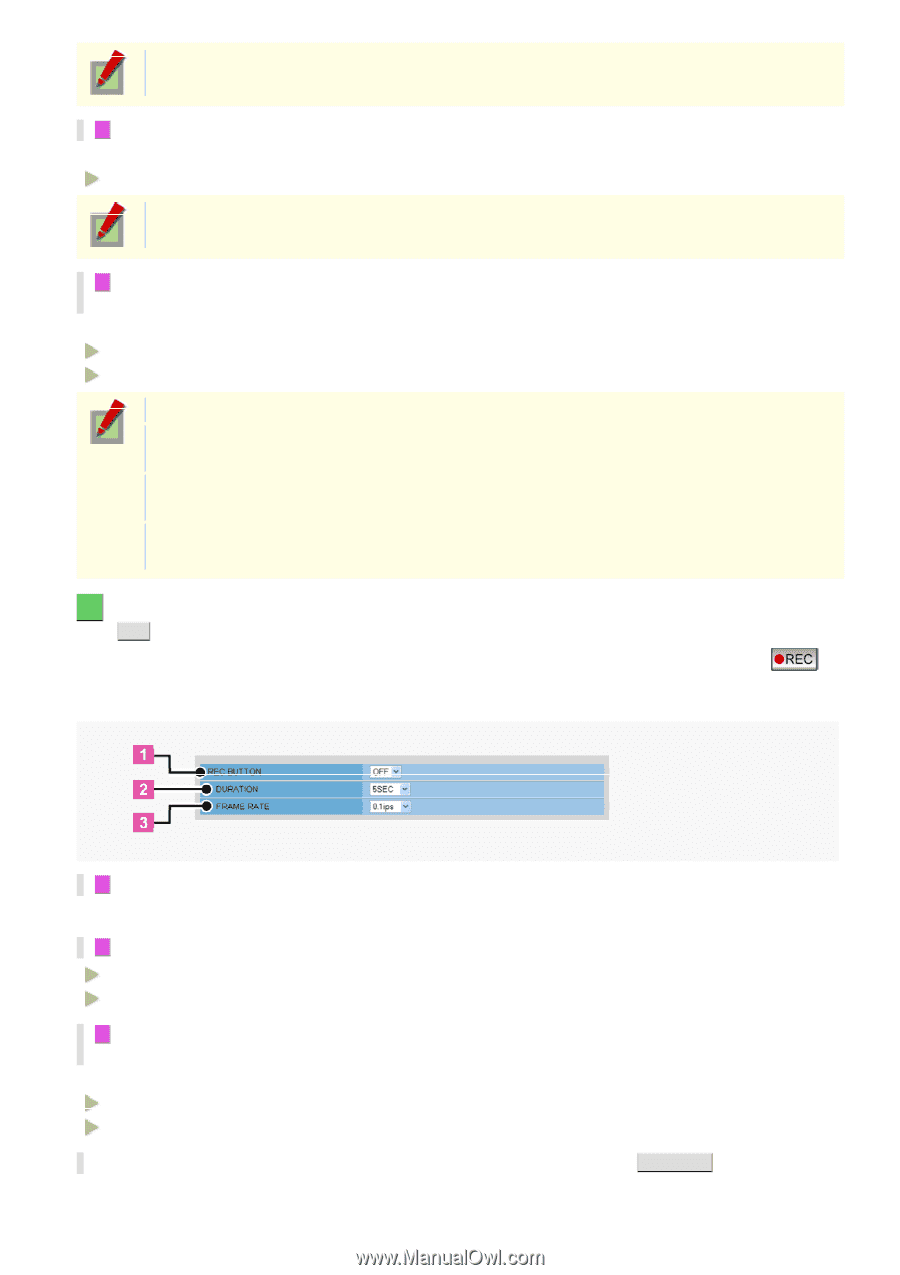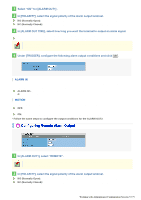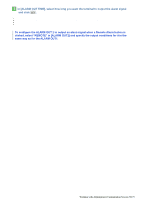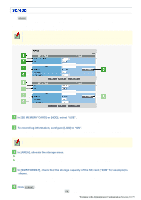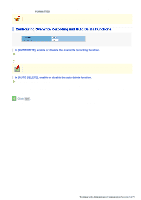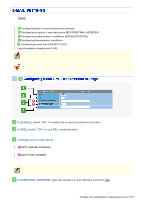Sanyo VCC-HD5400 VCC-HD5400 Manual - Page 107
If you selected ON in [PRE ALARM]
 |
UPC - 086483075698
View all Sanyo VCC-HD5400 manuals
Add to My Manuals
Save this manual to your list of manuals |
Page 107 highlights
In the case where the recording mode is configured to "NORMAL", this is fixed to "OFF" and cannot be changed. 5 If you selected "ON" in [PRE ALARM] In [DURATION], select how long you want to perform pre-alarm recording. 5SEC, 10SEC, 15SEC, 20SEC, 30SEC, 45SEC, 1MIN, 2MIN, 3MIN, 4MIN, 5MIN The pre-alarm recording duration setting applies commonly to the ALARM EVENT1 to ALARM EVENT4 settings. 6 If you selected a JPEG stream in [RECORD STREAM], in [FRAME RATE], select the frame rate of the stream. In [FRAME RATE], set the frame rate of the pre-alarm video stream. VCC-HD5400: 0.1ips, 0.2ips, 0.5ips, 1ips, 3ips, 5ips, 10ips, 15ips, 30ips VCC-HD5400P: 0.1ips, 0.2ips, 0.5ips, 1ips, 2.5ips, 5ips, 8ips, 12.5, 25ips Here, you can select a frame rate slower than that set for the stream. If you selected a H.264 stream in [RECORD STREAM], you cannot change the value specified in [FRAME RATE]. The frame rate is limited when [AUDIO], [ALTERATION DETECTION], and [PRE ALARM] are set to "ON". The frame rate setting will be applied commonly to the ALARM EVENT1 to ALARM EVENT4 settings. 5 In [REC BUTTON], configure the recording conditions for emergency recording and click SET . You can record suspicious motion in the surveillance video by clicking the emergency recording button ( ) on the live screen. Here you can set recording duration and frame rate. 1 Select "ON" for [REC BUTTON]. If you select "OFF", the emergency recording button is not displayed on the live screen. 2 Specify a recording time (DURATION). MANUAL (Stops recording when the emergency recording button is pressed on the live screen.) 1MIN, 2MIN, 3MIN, 4MIN, 5MIN, 10MIN 3 If you selected a JPEG stream in [RECORD STREAM], in [FRAME RATE], select the frame rate of the stream. Select the refresh rate of live video. VCC-HD5400: 0.1ips, 0.2ips, 0.5ips, 1ips, 3ips, 5ips, 10ips, 15ips, 30ips VCC-HD5400P: 0.1ips, 0.2ips, 0.5ips, 1ips, 2.5ips, 5ips, 8ips, 12.5ips, 25ips * To configure the periods during which recording is activated, click SCHEDULE . The SCHEDULE SETTINGS screen appears. For details, refer to the "SCHEDULE SETTINGS" section. Working with Administrator Configuration Screens 61/79