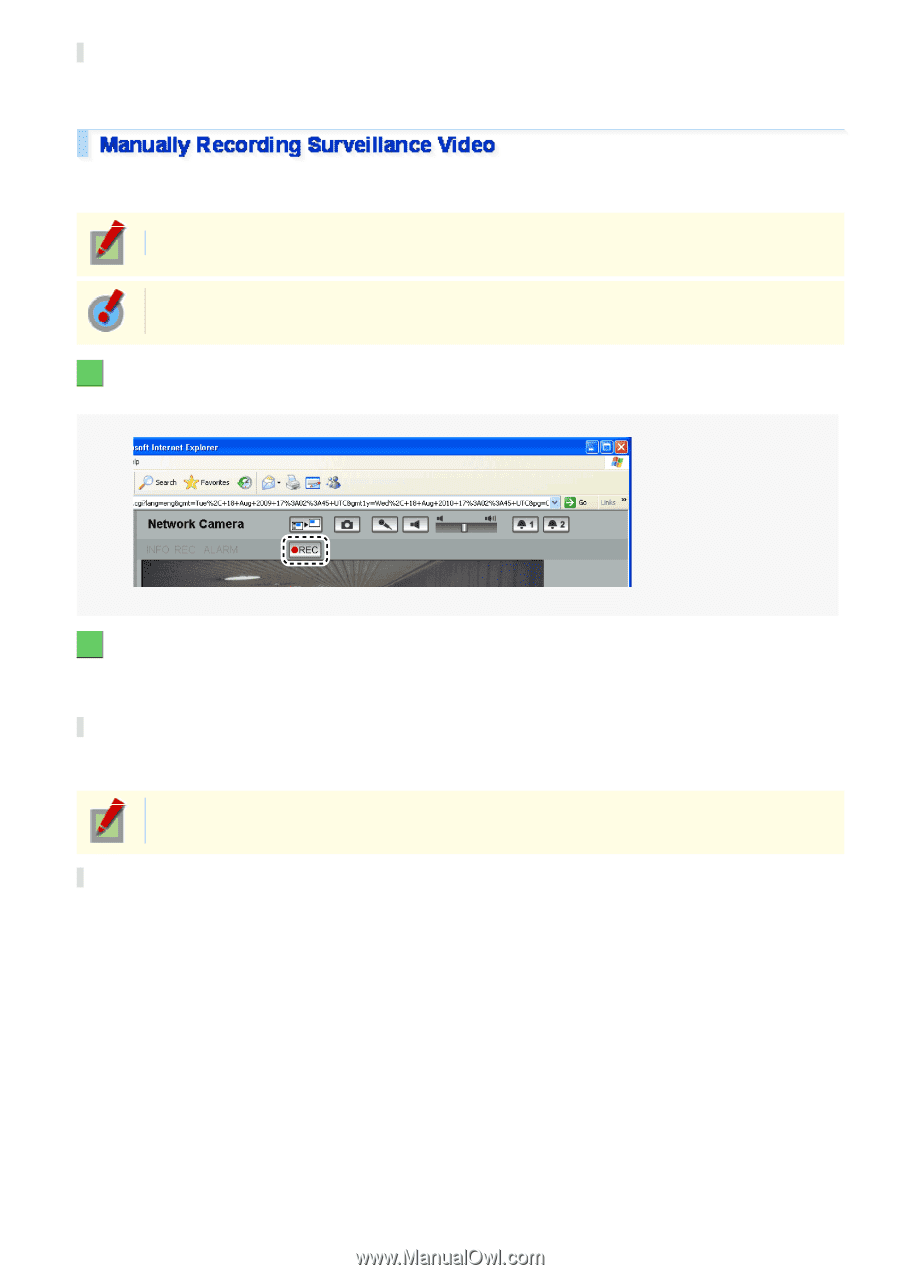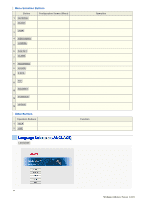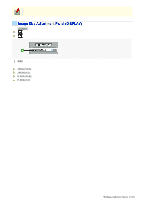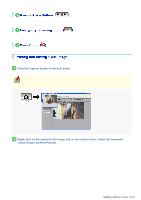Sanyo VCC-HD5400 VCC-HD5400 Manual - Page 45
Manual Stop, Automatic Stop
 |
UPC - 086483075698
View all Sanyo VCC-HD5400 manuals
Add to My Manuals
Save this manual to your list of manuals |
Page 45 highlights
Manual Stop The manual stop method is applied if you have selected "CC" in [ALARM OUT TIME]. Click the remote alarm button (orange) to stop the alarm output. The button returns to grey. Video currently under surveillance can be recorded by operating the emergency recording button on the live screen. Required operation privilege: admin, operator1, operator2 When using the emergency recording button, configure in advance the [REC BUTTON] on the RECORDING screen (administrator menu) to "ON" and the DURATION (recording time). 1 Starting Recording Click the emergency recording button (shown in grey). The button turns red and recording starts. 2 Stopping Recording The method of stopping varies according to the configuration of [DURATION] under [REC BUTTON] on the RECORDING screen. Automatic Stop This is available in the case where recording time is configured in [DURATION]. When the configured recording time elapses, recording automatically stops and the button returns to grey. If you press the REC button, recording stops even during the recording time; however, the [DURATION] settings will be reset. Manual Stop This is available in the case where [DURATION] is configured to "MANUAL". Click the emergency recording button (red) to stop recording. The button returns to grey. Working with Live Screen 17/18