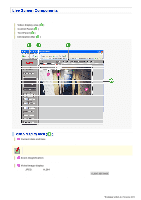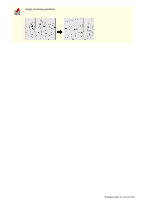Sanyo VCC-HD5400 VCC-HD5400 Manual - Page 32
Video display area, Control Panel, Tool Panel, Information Bar, Current date and time, Zoom
 |
UPC - 086483075698
View all Sanyo VCC-HD5400 manuals
Add to My Manuals
Save this manual to your list of manuals |
Page 32 highlights
When you access and log into the camera successfully, the live screen appears. For details, refer to the linked information. Video display area ( A ) Control Panel ( B ) Tool Panel ( C ) Information Bar ( D ) 1 Current date and time Shows the current date and time based on the clock settings configured on the CLOCK SETTINGS screen. You may change the date-time format (month/day/year, year/month/day, or day/month/year), clock type, character size, and display position on the CLOCK SETTINGS screen. 2 Zoom magnification The current zoom magnification is displayed. 3 Video/image display Shows JPEG images or H.264 video. To change the video/image stream displayed on the live screen, click CLIENT SETTINGS on the control panel and, on the CLIENT SETTINGS screen, select the desired stream. Working with Live Screen 4/18