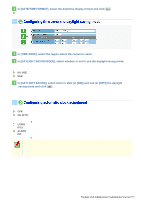Sanyo VCC-HD5400 VCC-HD5400 Manual - Page 56
In [CLOCK ADJUST], select ALARM IN1.
 |
UPC - 086483075698
View all Sanyo VCC-HD5400 manuals
Add to My Manuals
Save this manual to your list of manuals |
Page 56 highlights
1 In [CLOCK ADJUST], select "ON (NTP)". 2 Configure the required settings shown below and click SET . 1 To automatically adjust the clock time every day, in [TIME TO SYNCHRONIZE], select the 24-hour time to which you want to adjust the clock (for example, "10:30"). 2 To adjust the clock to the current time, click REFRESH . 3 In [NTP SERVER ADDRESS], type the IP address or domain name of the NTP server from which you want to retrieve the date and time information. 4 In [LOG], the last entry of the operation log related to automatic clock adjustment is shown. When "ON (NTP)" in [CLOCK ADJUST] is selected, the clock adjustment function adjusts the clock in the following timings. When the camera is turned on At the time selected in [TIME TO SYNCHRONIZE] (every day) When any change is made to the settings on this screen To use a domain name, you must specify the DNS server address in [DNS SERVER ADDRESS] on the NETWORK SETTINGS screen. 1 In [CLOCK ADJUST], select "ALARM IN1". 2 In [CLOCK IN], select the 24-hour time to which you want to adjust the clock (for example, "22" for 10 p.m.) when the switch connected to the ALARM IN1 terminal turns on, and click SET . The clock time will not be adjusted if the difference between the set time and the current time exceeds the range of -29 to +30 minutes. Working with Administrator Configuration Screens 10/79