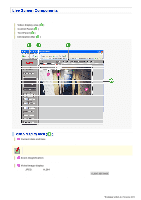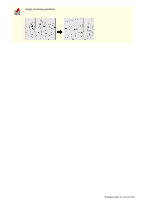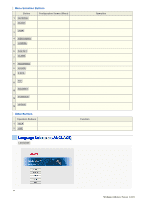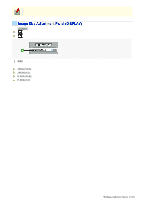Sanyo VCC-HD5400 VCC-HD5400 Manual - Page 36
Preset Memory, Preset Position
 |
UPC - 086483075698
View all Sanyo VCC-HD5400 manuals
Add to My Manuals
Save this manual to your list of manuals |
Page 36 highlights
The pan/tilt speed accelerates as the cursor moves further from the center. Click Operation Drag the mouse to move the cursor on the screen, thereby changing the orientation of the camera lens. When the mouse button is released, the cursor returns to the middle of the screen. Clicking a button will start the corresponding auto mode operation. (Sequence): The camera moves between multiple preset positions that were configured on the AUTO MODE SETTINGS screen at regular intervals. (Auto pan): The camera reciprocates between the two positions configures on the AUTO MODE SETTINGS screen. (Tour): A registered operating pattern, for example pan-tilt-zoom, is repeated. Configure each operating pattern on the AUTO MODE SETTINGS screen. The operation corresponding to the pattern number currently selected on the AUTO MODE SETTINGS screen is conducted. PRESET MEMORY Select the registration number (1 to 255) from the pull-down menu and click MEMORY . The current camera lens orientation, zoom magnification and focus are registered. The preset position can also be registered in the PRESET POSITION SETTINGS screen. PRESET POSITION Specify the registration number of preset position and click GO . The camera lens orientation, zoom magnification and focus will be registered. Registration number How to specify 1 - 8 Click the number button on the panel ( 1 to 8 ). 9 to 255 Select from the pull-down menu. Specify the number (1 to 16) from the pull-down menu and configure ON/OFF. Click CLIENT SETTINGS on the control panel to display the CLIENT SETTINGS screen. On this screen, you can perform the following operations: A Configuring the video stream displayed on the live screen B Configuring the audio C Changing your password Some administrator configuration screen settings may limit the operations you can perform on this screen. Working with Live Screen 8/18