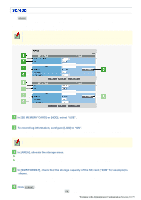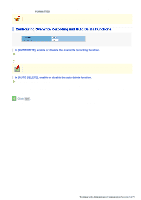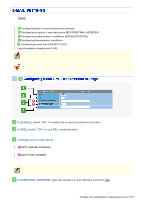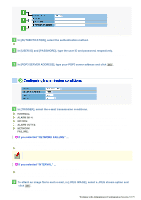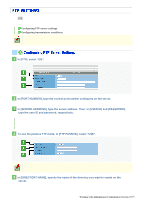Sanyo VCC-HD5400 VCC-HD5400 Manual - Page 110
In [OVERWRITE], enable or disable the overwrite recording function., In [AUTO DELETE], enable or
 |
UPC - 086483075698
View all Sanyo VCC-HD5400 manuals
Add to My Manuals
Save this manual to your list of manuals |
Page 110 highlights
When the format process is completed, you will notice that, in [SIZE/FORMAT], the label of the [FORMAT] button has been changed to"FORMATTED". Do not remove the recording medium while it is being formatted. In [OVERWRITE], enable or disable the overwrite recording function. ON: Enables overwrite recording, in which the camera continues recording by sequentially overwriting the oldest recorded data if the recording area becomes full. OFF: Disables overwrite recording so that the camera stops recording if the recording area becomes full. If recording stops because the recording area has become full, you can turn [OVERWRITE] to "ON", or secure the recording space by deleting some recorded data, to restart recording. In [AUTO DELETE], enable or disable the auto delete function. OFF, 1DAY, 2DAYS to 30DAYS Use the auto delete function to automatically delete recorded data that has been stored for a long period. For example, setting this to "30DAYS" causes recorded data to be deleted automatically when 30 days have elapsed after recording. 6 Click SET . The settings are saved. You are now ready to record video onto the SD memory card or external hard disk drive. Working with Administrator Configuration Screens 64/79