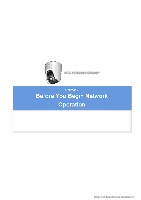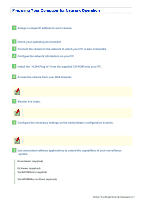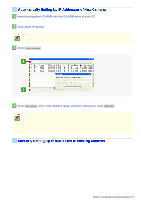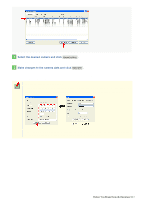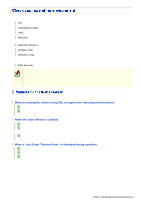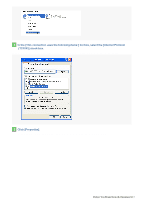Sanyo VCC-HD5400 VCC-HD5400 Manual - Page 21
When accessing the camera using SSL encryption for video signal transmission
 |
UPC - 086483075698
View all Sanyo VCC-HD5400 manuals
Add to My Manuals
Save this manual to your list of manuals |
Page 21 highlights
To operate the camera via network operation, you must meet the following operating requirements. PC: IBM PC/AT compatible Operating system: Windows XP Professional/Windows Vista CPU: Core2Duo E6700 2.66 GHz or higher Memory: Windows XP: 1GB or more Windows Vista: 2GB or more Network interface: 10BASE-T/100BASE-TX (RJ-45 connector) Display card: 1920×1200 pixels or higher Graphics chip: Web browser: ATI RADEON HD2600 series or higher nVIDIA GeForce 8600 series or higher nVIDIA Quadro FX550 series or higher Internet Explorer Ver. 6.0 SP2 or higher, or Internet Explorer Ver. 7.0 Use a LAN cable no longer than 100 m (109.4 yards) with the shield type CAT5 or higher. The live video may be delayed depending on your system environment. Use Windows Update to keep the operating system and browser up-to-date. Note, however, that Internet Explorer 8 is not supported. In the cases below, configure the Internet Explorer's settings by clicking [Tool] and then [Internet Options]. When accessing the camera using SSL encryption for video signal transmission 1 Click the [Advanced] tab. 2 Make sure that the [Use SSL 2.0] and [Use SSL 3.0] check boxes under [Security] are selected. If deselected, select them. When the video refresh is unstable 1 Click the [General] tab. 2 Under [Temporary Internet Files], click [Settings]. For Windows Vista, click [Settings] under [Browsing history]. 3 Set the slider under [Amount of disk space to use:] to a low value (the minimum value recommended by Microsoft). When a Java Script "Runtime Error" is displayed during operation 1 Click the [Advanced] tab. 2 Under [Browsing], deselect the [Display a notification about every script error] check box. 3 Select the [Disable script debugging] check box. Before You Begin Network Operation 6/13