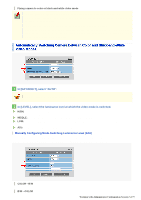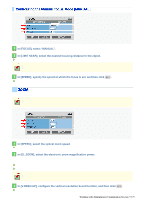Sanyo VCC-HD5400 VCC-HD5400 Manual - Page 79
In [DAY/NIGHT], select COLOR.
 |
UPC - 086483075698
View all Sanyo VCC-HD5400 manuals
Add to My Manuals
Save this manual to your list of manuals |
Page 79 highlights
Select the luminance level at which switching occurs from the black-and-white mode to the color mode. Changing one of these settings also changes the other setting based on the difference. To prevent hunting in infrared (IR) lighting, set these luminance levels to widely different values. 3 In [INFRARED COMPENSATION], configure the focus compensation mode and then click SET . Normally, select "VISIBLE". However, if the target gets out of focus, select "INFRARED". VISIBLE: For natural sunlight or normal lighting INFRARED: For near-infrared lighting If you use the alarm input terminals as color/black-and-white mode switching terminals, you can switch between color and black-and-white modes by external control input. 1 In [DAY/NIGHT], select "COLOR". 2 In [EXT ALARM], select the desired alarm input terminal and click SET . ALARM IN1-4: Uses a specified alarm input terminal as color/black-and-white mode switching terminals. OFF: Fixing Camera to Color Video Mode You need to configure the signal polarity in [POLARITY] under [ALARM IN1] to [ALARM IN4] on the ALARM SETTINGS screen. Depending on the [POLARITY] setting, the camera will be switched between the color and black-andwhite video modes as follows (commonly applied to CAM1 and CAM2): If [POLARITY] is set to "NO": Color mode when open; Black-and-white mode when closed If [POLARITY] is set to "NC": Color mode when closed; Black-and-white mode when open Fixing Camera to Color Video Mode In [DAY/NIGHT] and [EXT ALARM], select "COLOR" and "OFF", respectively, and click SET . Working with Administrator Configuration Screens 33/79