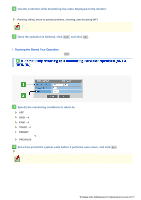Sanyo VCC-HD5400 VCC-HD5400 Manual - Page 94
Running the Stored Tour Operation
 |
UPC - 086483075698
View all Sanyo VCC-HD5400 manuals
Add to My Manuals
Save this manual to your list of manuals |
Page 94 highlights
4 Use the controller while monitoring live video displayed on the monitor. The sequential operations such as panning, tilting and zooming are recorded one after another. Recordable operations are as follows: Panning, tilting, move to preset positions, zooming, auto focusing (AF) Recording capacity is limited for each setting. The memory usage is displayed on the screen in the format of "n/100". Recording stops automatically when memory reaches full, indicating "100/100". 5 Once the operation is finished, click STOP and click SET . Now the settings for the tour 1 have been stored. You can follow the same steps to configure for the tours 2 to 4. Running the Stored Tour Operation In [TOUR], select a registration number and click RUN to run the specified operation. If there is no user operation for a certain length of time, this function allows the system to return to a specified monitoring condition. 1 Specify the monitoring conditions to return to. OFF: Disables the auto return function. SEQ1 - 4: Sequential operation 1 - 4 PAN1 - 4: Auto panning operation 1 - 4 TOUR1 - 4: Tour operation 1 - 4 PRESET: Moves to a specified preset position. Specify a number for [PRESET NUMBER]. PREVIOUS: Returns to the previous monitoring condition. 2 Set a time period the system waits before it performs auto return, and click SET . 10SEC, 20SEC, 30SEC, 40SEC, 50SEC, 1MIN, 2MIN, 3MIN, 4MIN, 5MIN, 6MIN, 7MIN, 8MIN, 9MIN, 10MIN If the system is powered off while waiting for auto return, an auto return mode that was specified before powered off will be automatically selected next time the system is powered on. Working with Administrator Configuration Screens 48/79