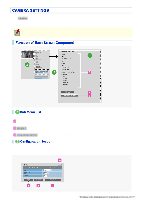Sanyo VCC-HD5400 VCC-HD5400 Manual - Page 71
Drag the mouse over the live video image to select the area you want to mask., Click, and then
 |
UPC - 086483075698
View all Sanyo VCC-HD5400 manuals
Add to My Manuals
Save this manual to your list of manuals |
Page 71 highlights
2 Drag the mouse over the live video image to select the area you want to mask. The masked area is indicated by blue-bordered grid cells each containing the letter "M". You can mask more than one portion of the live image. You can click one grid cell after another to set or cancel the masked area cell by cell. To deselect a block of grid cells in the masked area, right-click one of grid cell and drag the mouse. 3 Click SET and then BACK . The settings are saved and you return to the sub menu. Use AWC if auto trace white balance (ATW) does not reproduce a natural white balance. AWC allows you to automatically adjust the white balance by simply clicking SET with the camera lens directed toward a white wall, white paper and the like. 1 In [WHITE BALANCE], select "AWC". 2 Direct the camera lens toward a white wall, white paper and the like and, in [AWC LOCK], click SET . If the white balance adjustment does not reproduce desirable results, click SET again. You need to follow the above steps also to re-adjust the white balance when the lighting conditions have been changed. To fine-tune the white balance after this adjustment, in [GO TO MWB], click SET . You can set the color temperature to a fixed value. Working with Administrator Configuration Screens 25/79