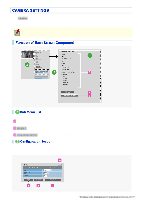Sanyo VCC-HD5400 VCC-HD5400 Manual - Page 70
In [WHITE BALANCE], select ATW., In [SMART ATW], select ON and click
 |
UPC - 086483075698
View all Sanyo VCC-HD5400 manuals
Add to My Manuals
Save this manual to your list of manuals |
Page 70 highlights
Select and configure the white balance adjustment mode. ATW: Auto trace white balance AWC: Auto white balance control 3200: Fixed white balance (for indoors) 5600: Fixed white balance (for outdoors) FLUORESCENT: Selects the Fixed white balance mode (for fluorescent lighting). MWB: Manual white balance The configured settings are applied only to the camera views that were specified in [VIEW]. Auto trace white balance (ATW) automatically adjusts the white balance to provide optimal colors, even if the light source for the target object is changed. 1 In [WHITE BALANCE], select "ATW". 2 In [SMART ATW], select "ON" and click SET . The camera now adjusts the white balance automatically based on the color information on the subject. Enable the smart ATW function here because ATW may not produce desirable results if a single solid color occupies a large part of the subject. Do not use the smart ATW function in environments where the color temperature fluctuates. In an outdoor environment for example, smart ATW may not produce desirable results because the color temperature fluctuates depending on the time of the day (at sunrise, daytime, and sunset), weather (sunny or cloudy), and other conditions. 1 In [MASKING], select "ON" and click SET . The ATW masking screen appears. Mask the light source by the following procedure. Working with Administrator Configuration Screens 24/79