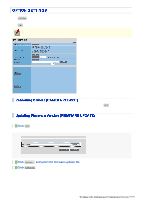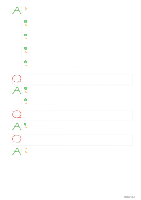Sanyo VCC-HD5400 VCC-HD5400 Manual - Page 127
Internet Explorer.
 |
UPC - 086483075698
View all Sanyo VCC-HD5400 manuals
Add to My Manuals
Save this manual to your list of manuals |
Page 127 highlights
I cannot access the camera. 1 The camera IP address you entered is wrong. Enter the correct IP address (URL) in the Web browser (Internet Explorer). 2 The camera port number you entered is wrong. If you are using a port number other than 80, enter the correct port number in the Web browser (Internet Explorer). 3 Your have accessed with "http://" where you should be using HTTPS. When using HTTPS, access with "https://". Also make sure to enter the port number if you have changed it to other than 443. 4 Access is restricted by security setting (The error message "403 forbidden" is displayed). Contact your network administrator and ask him/her to change the security settings. 5 The LAN cable that connects directly to the camera is broken. Replace the LAN cable. 6 The LAN cable has been unplugged. Connect the LAN cable. 7 The switching hub is turned off. Turn on the switching hub. I cannot access the camera from within my home/company network. 1 The PC and camera IP addresses (local addresses) are configured with different subnet masks. To use a PC and a camera within the same network, their subnet masks must be the same. Change settings so that the PC and camera have the same subnet mask. 2 The Web browser you are using is configured to connect to the Internet via proxy server. Change the Web browser settings so that the use of proxy server is disabled. 3 The address you are trying to access is not a local address. Enter a local address to access a camera located in the same network. You cannot access a camera by entering a URL (or router global address and camera port number) registered with the dynamic DNS service or a URL that is compliant with the global address. I cannot access the camera from the Internet. 1 There is a wrong network setting in the camera. Q&A 2/12