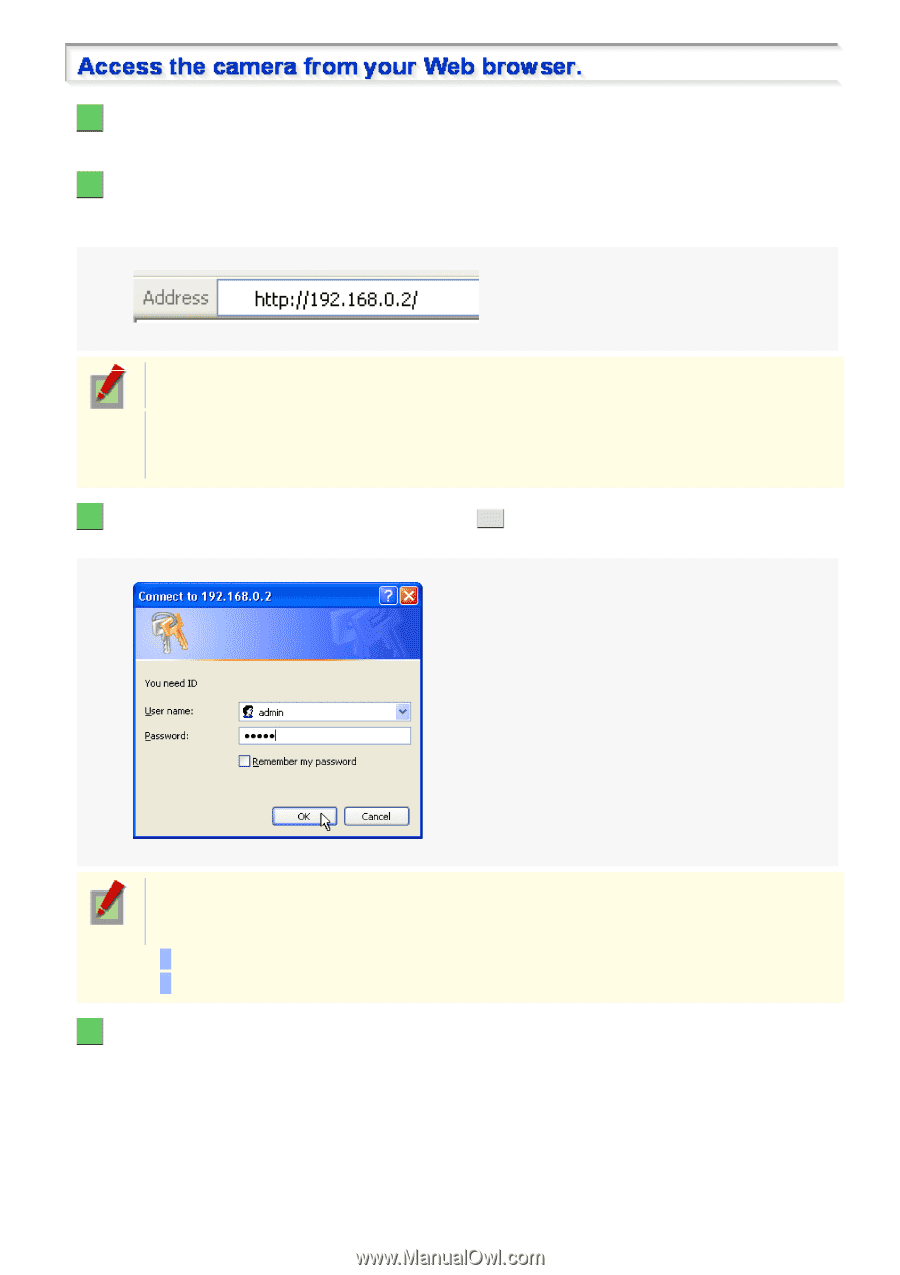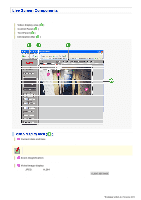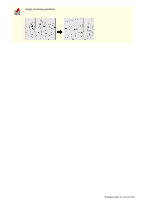Sanyo VCC-HD5400 VCC-HD5400 Manual - Page 30
Start Internet Explorer.
 |
UPC - 086483075698
View all Sanyo VCC-HD5400 manuals
Add to My Manuals
Save this manual to your list of manuals |
Page 30 highlights
1 Start Internet Explorer. The supported Web browser is Internet Explorer Ver.6.0 SP2 or higher, or Internet Explorer Ver.7.0. 2 In the address bar, type the IP address of the camera and press [Enter] key. When you access the camera, the login screen appears. If this is the first access to the camera, in the Address bar, enter the default IP address as follows. If [SSL] on the NETWORK SETTINGS screen is set to "ON", input "https://" before entering the IP address. Attempts to access the camera using the default IP address will fail if that address is already being used by another device in the network. If so, change the IP address of the existing device before accessing the camera. 3 Type your user name and password and click OK . The language selection screen appears. When you access the camera for the first time, login as an admin user and perform the necessary configurations. User name and password default values are as follows: User name: admin Password: admin 4 Click the button corresponding to the language you want to use. The live screen appears. From the second login onwards, the live screen appears automatically by skipping the language selection screen. Working with Live Screen 2/18