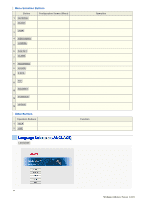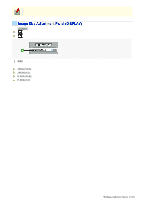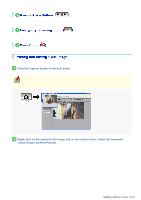Sanyo VCC-HD5400 VCC-HD5400 Manual - Page 44
Automatic Stop
 |
UPC - 086483075698
View all Sanyo VCC-HD5400 manuals
Add to My Manuals
Save this manual to your list of manuals |
Page 44 highlights
3 Click Close . The window showing the captured still image closes. Use the Remote Alarm buttons provided on the live screen to send alarm signals from the camera's alarm output terminals. Required operation privilege: admin, operator1, operator2 To use the remote alarm buttons, you must set in advance [ALARM OUT] to "REMOTE" and [ALARM OUT TIME] to the desired duration on the ALARM SETTINGS screen (administrator configuration menu). 1 Starting alarm signal output Click one of the remote alarm buttons (shown in gray). The button turns orange and an alarm signal is output from the corresponding terminal. If the camera alarm output cable is connected to a buzzer or other external device, alarm sound will be output from the connected device. A : Sends an alarm signal from the ALARM OUT1 terminal. B : Sends an alarm signal from the ALARM OUT2 terminal. 2 Stopping alarm signal output The way you stop alarm signal output differs depending on the [ALARM OUT TIME] setting on the ALARM SETTINGS screen. Automatic Stop The automatic stop method is applied if you have specified an alarm output duration in [ALARM OUT TIME]. When the configured output time elapses, the alarm output automatically stops and the button returns to grey. Working with Live Screen 16/18