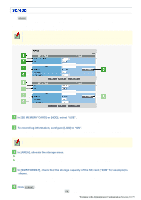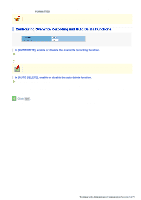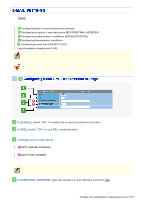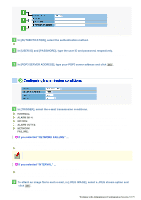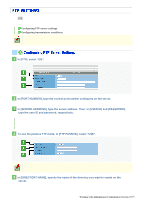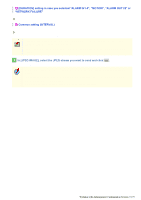Sanyo VCC-HD5400 VCC-HD5400 Manual - Page 112
To send a warning e-mail automatically in the event of a failure, select the [WARNING]
 |
UPC - 086483075698
View all Sanyo VCC-HD5400 manuals
Add to My Manuals
Save this manual to your list of manuals |
Page 112 highlights
1 In [MAIL ADDRESS], type the recipient e-mail addresses. Here, you can type up to five e-mail addresses (up to 64 alphanumeric characters for each). 2 Select the check box for each e-mail address to which you want to send e-mails. You can send e-mails to the selected e-mail address(es). 3 Select the [IMAGE] check box for the recipient address if you want to attach an image file to each e-mail. The attached image file will have the following file name: CAMERA ID +_yymmddhhmmss.jpg CAMERA ID is the leading four characters of the camera title. However, any of the following symbols, if included, will be replaced by a "-" (hyphen): / (slash), \ (backslash), ? (question mark), * (asterisk), : (colon), ; (semicolon), ' (single quote), " (double quote), < (less-than sign), > (greater-than sign), ¦ (broken bar) 4 To send a warning e-mail automatically in the event of a failure, select the [WARNING] check box and click SET . A warning e-mail will be sent in any of the following cases: When an SD card error occurrs, Error occurred in the hard disk drive. Abnormal camera temperature Error occurred in the fan When the remaining recording area is reduced to the warning level (20%/10%), When recording was stopped because the remaining recording area had been used up, or When a power failure occurs, or the system recovers from a power failure. Abnormal USB current * To send a test e-mail, click TEST . A test e-mail is sent to each recipient e-mail address for which you selected the check box in Step 2 . The subject (SUBJECT) of this test e-mail will be "TEST". To perform an authentication check, you need to configure the authentication conditions. Working with Administrator Configuration Screens 66/79