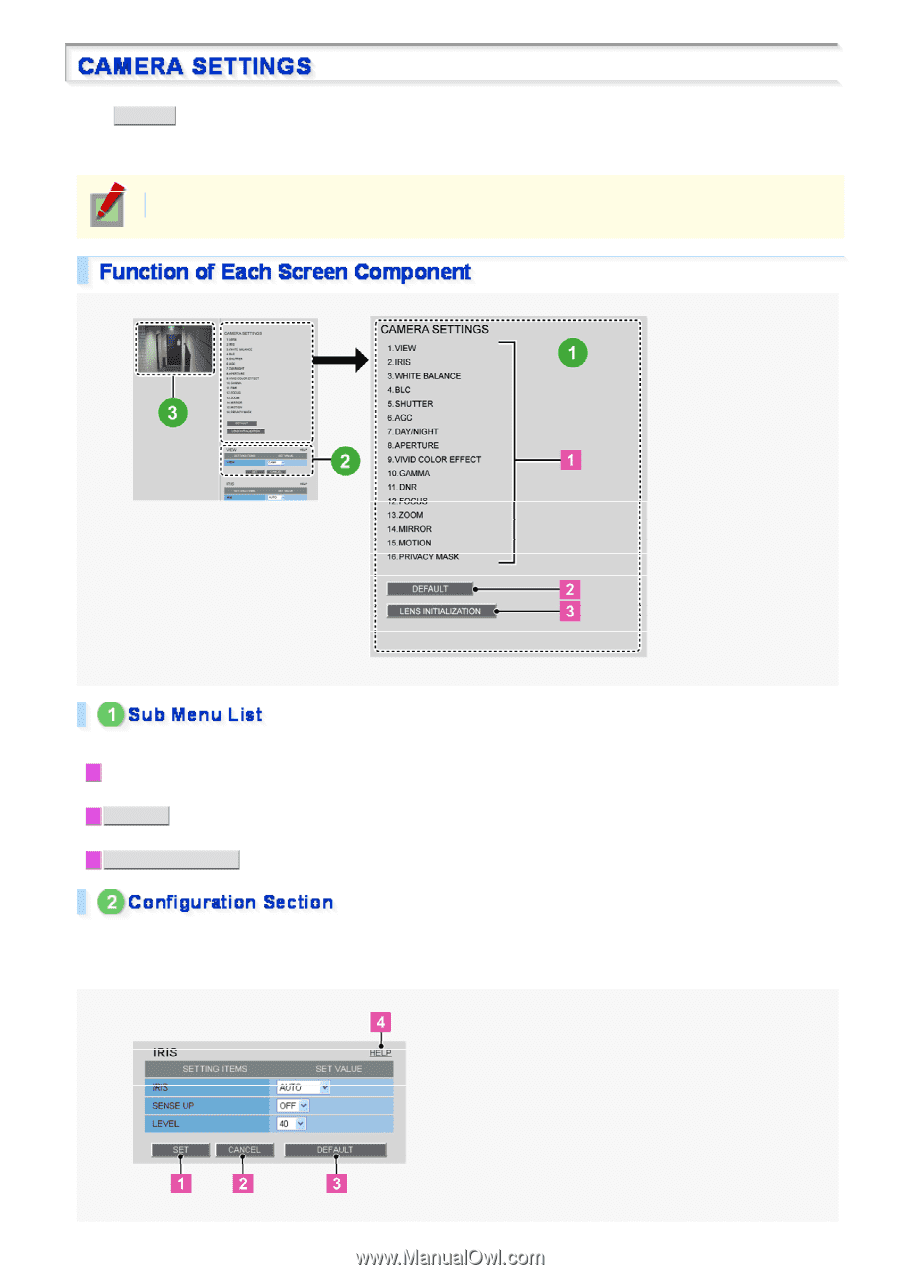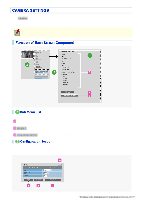Sanyo VCC-HD5400 VCC-HD5400 Manual - Page 66
Working with Administrator Configuration Screens 20/79
 |
UPC - 086483075698
View all Sanyo VCC-HD5400 manuals
Add to My Manuals
Save this manual to your list of manuals |
Page 66 highlights
Click CAMERA in the configuration menu to display the CAMERA SETTINGS screen. The CAMERA SETTINGS screen includes a sub menu from which you can access 16 camera settings to configure the monitoring and other conditions of the camera. Required operation privilege: admin, operator1 The CAMERA SETTINGS sub menu offers a list of camera settings. 1 Sub menu: Click one of the menu items in the sub menu to jump to the desired camera setting screen. 2 DEFAULT : Click this button to reset all the settings you configured for the selected view (CAM1 CAM8) to the defaults (factory settings). 3 LENS INITIALIZATION : Initialize the lens focus and zoom settings. This area shows a series of camera settings. You can use the vertical scroll bar and scroll buttons to scroll the settings up and down. For each camera setting configuration section, the following buttons are provided. Working with Administrator Configuration Screens 20/79