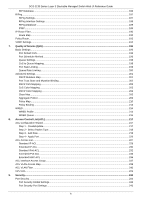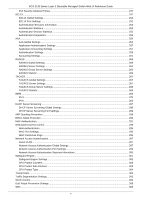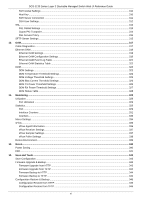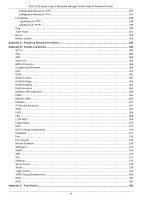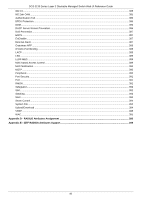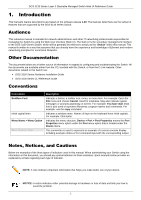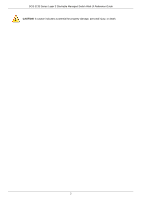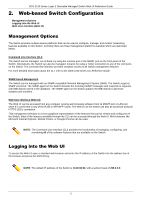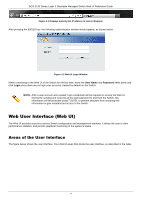D-Link DGS-3130 User Manual - Page 11
Introduction
 |
View all D-Link DGS-3130 manuals
Add to My Manuals
Save this manual to your list of manuals |
Page 11 highlights
DGS-3130 Series Layer 3 Stackable Managed Switch Web UI Reference Guide 1. Introduction This manual's feature descriptions are based on the software release 1.00. The features listed here are the subset of features that are supported by the DGS-3130 Series Switch. Audience This reference manual is intended for network administrators and other IT networking professionals responsible for managing the Switch by using the Web User Interface (Web UI). The Web UI is the secondary management interface to the DGS-3130 Series Switch, which will be generally be referred to simply as the "Switch" within this manual. This manual is written in a way that assumes that you already have the experience and knowledge of Ethernet and modern networking principles for Local Area Networks. Other Documentation The documents below are a further source of information in regards to configuring and troubleshooting the Switch. All the documents are available either from the CD, bundled with this Switch, or from the D-Link website. Other documents related to this Switch are: DGS-3130 Series Hardware Installation Guide DGS-3130 Series CLI Reference Guide Conventions Convention Boldface Font Initial capital letter Menu Name > Menu Option Blue Courier Font Description Indicates a button, a toolbar icon, menu, or menu item. For example: Open the File menu and choose Cancel. Used for emphasis. May also indicate system messages or prompts appearing on screen. For example: You have mail. Bold font is also used to represent filenames, program names and commands. For example: use the copy command. Indicates a window name. Names of keys on the keyboard have initial capitals. For example: Click Enter. Indicates the menu structure. Device > Port > Port Properties means the Port Properties menu option under the Port menu option that is located under the Device menu. This convention is used to represent an example of a screen console display including example entries of CLI command input with the corresponding output. Notes, Notices, and Cautions Below are examples of the three types of indicators used in this manual. When administering your Switch using the information in this document, you should pay special attention to these indicators. Each example below provides an explanatory remark regarding each type of indicator. NOTE: A note indicates important information that helps you make better use of your device. NOTICE: A notice indicates either potential damage to hardware or loss of data and tells you how to avoid the problem. 1