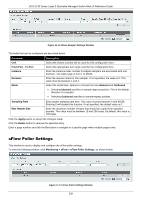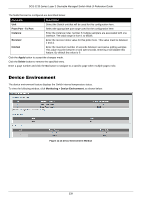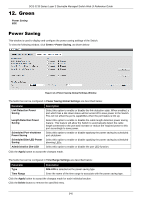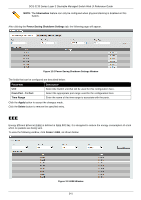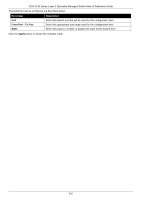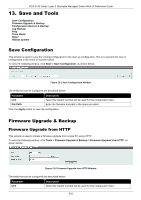D-Link DGS-3130 User Manual - Page 348
sFlow Poller Settings
 |
View all D-Link DGS-3130 manuals
Add to My Manuals
Save this manual to your list of manuals |
Page 348 highlights
DGS-3130 Series Layer 3 Stackable Managed Switch Web UI Reference Guide Figure 11-12 sFlow Sampler Settings Window The fields that can be configured are described below: Parameter Unit From Port - To Port Instance Receiver Mode Description Select the Switch unit that will be used for this configuration here. Select the appropriate port range used for the configuration here. Enter the instance index number if multiple samplers are associated with one interface. The valid range is from 1 to 65535. Enter the receiver index for this sampler. If not specified, the value is 0. This value must be between 1 and 4. Select the mode here. Options to choose from are Inbound and Outbound. Selecting Inbound specifies to sample ingress packets. This is the default direction of a sampler. Selecting Outbound specifies to sample egress packets. Sampling Rate Max Header Size Enter packet sampling rate here. This value must be between 0 and 65536. Entering 0 will disable this function. If not specified, the default value is 0. Enter the maximum number of bytes that should be copied from sampled packets. This value must be between 18 and 256 bytes. By default, this value is 128 bytes. Click the Apply button to accept the changes made. Click the Delete button to remove the specified entry. Enter a page number and click the Go button to navigate to a specific page when multiple pages exist. sFlow Poller Settings This window is used to display and configure the sFlow poller settings. To view the following window, click Monitoring > sFlow > sFlow Poller Settings, as shown below: Figure 11-13 sFlow Poller Settings Window 338