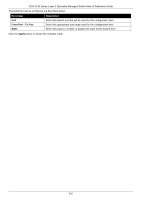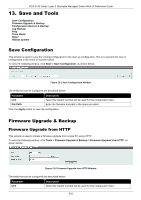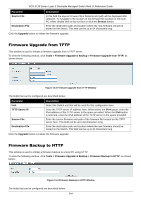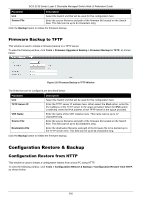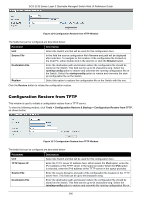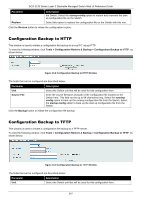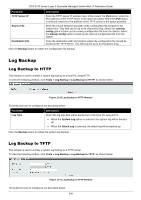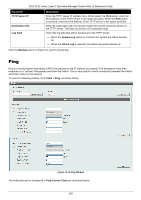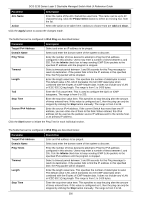D-Link DGS-3130 User Manual - Page 357
Configuration Backup to HTTP, Configuration Backup to TFTP
 |
View all D-Link DGS-3130 manuals
Add to My Manuals
Save this manual to your list of manuals |
Page 357 highlights
DGS-3130 Series Layer 3 Stackable Managed Switch Web UI Reference Guide Parameter Replace Description the Switch. Select the startup-config option to restore and overwrite the startup configuration file on the Switch. Select this option to replace the configuration file on the Switch with this one. Click the Restore button to initiate the configuration restore. Configuration Backup to HTTP This window is used to initiate a configuration file backup to a local PC using HTTP. To view the following window, click Tools > Configuration Restore & Backup > Configuration Backup to HTTP, as shown below: Figure 13-8 Configuration Backup to HTTP Window The fields that can be configured are described below: Parameter Unit Source File Description Select the Switch unit that will be used for this configuration here. Enter the source filename and path of the configuration file located on the Switch here. This field can be up to 64 characters long. Select the runningconfig option to back up the running configuration file from the Switch. Select the startup-config option to back up the start-up configuration file from the Switch. Click the Backup button to initiate the configuration file backup. Configuration Backup to TFTP This window is used to initiate a configuration file backup to a TFTP server. To view the following window, click Tools > Configuration Restore & Backup > Configuration Backup to TFTP, as shown below: Figure 13-9 Configuration Backup to TFTP Window The fields that can be configured are described below: Parameter Description Unit Select the Switch unit that will be used for this configuration here. 347