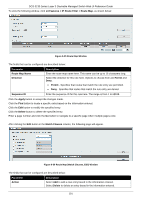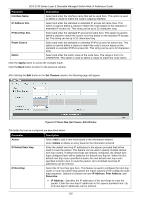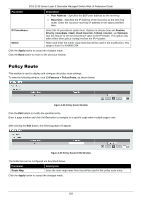D-Link DGS-3130 User Manual - Page 199
RIPng Database
 |
View all D-Link DGS-3130 manuals
Add to My Manuals
Save this manual to your list of manuals |
Page 199 highlights
DGS-3130 Series Layer 3 Stackable Managed Switch Web UI Reference Guide Parameter Interface VLAN State Metric Offset Passive Interface Description Enter the VLAN interface ID here. The range is from 1 to 4094. Select the All Interface option to use all available interfaces in this configuration. Select to enable or disable the IPv6 RIP feature on the VLAN interface specified. Enter the value to be added to the metric of an IPv6 RIP route received on the configured interface here. The range is from 1 to 16. The metric refers to the hop count. By default, when receiving an IPv6 RIP route, a metric value of 1 is added to the route before it is inserted into the routing table. Use this option to influence the metric of routes received on different interfaces and influence the preference of the route. Select the Default option to use the default metric offset value, which is 1. Select to enable or disable the passive interface feature here. If this option is disabled, the router will not send RIPng packets out through the interface. However, RIPng packets from other routers received on the interface will continue to be processed. Click the Apply button to accept the changes made. Enter a page number and click the Go button to navigate to a specific page when multiple pages exist. RIPng Database This window is used to display the RIPng routing database. To view the following window, click L3 Features > RIPng > RIPng Database, as shown below: Figure 6-33 RIPng Database Window The fields that can be configured are described below: Parameter Description IPv6 Address/Prefix Length Enter the IPv6 address that will be used for these results here. Click the Find button to locate a specific entry based on the information entered. IPMC Control Packet CPU Filtering This window is used to display and configure the IPMC control packet CPU filtering settings. To view the following window, click L3 Features > IP Multicast Routing Protocol > IPMC > Control Packet CPU Filtering, as shown below: 189