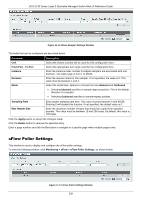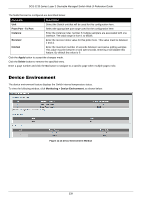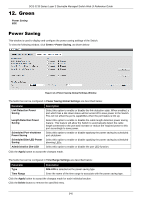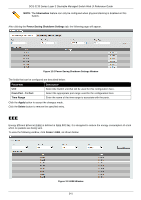D-Link DGS-3130 User Manual - Page 346
sFlow
 |
View all D-Link DGS-3130 manuals
Add to My Manuals
Save this manual to your list of manuals |
Page 346 highlights
DGS-3130 Series Layer 3 Stackable Managed Switch Web UI Reference Guide Parameter Description the incoming and outgoing directions will be mirrored. When selecting RX, traffic in only the incoming direction will be mirrored. When selecting TX, traffic in only the outgoing direction will be mirrored. Select the CPU RX option to also monitor CPU RX traffic. ACL - After selecting this option, enter the ACL Name in the space provided. VLAN - After selecting this option, enter the VID List in the space provided and select the Frame Type from the drop-down menu. Remote VLAN - After selecting this option, enter the VID in the space provided. The VID must be between 2 and 4094. Click the Add button to add the newly configured mirror entry based on the information entered. Click the Delete button to delete an existing mirror entry based on the information entered. The fields that can be configured for Mirror Session Table are described below: Parameter Mirror Session Type Description Select the mirror session type of information that will be displayed from the drop-down menu. Options to choose from are All Session, Session Number, Remote Session, and Local Session. After selecting the Session Number option, select the session number from the second drop-down menu. This number is from 1 to 4. Click the Find button to locate a specific entry based on the information entered. Click the Show Detail button to view more detailed information about the mirror session. After clicking the Show Detail button, the following window will appear: Figure 11-9 Mirror Settings (Show Detail) Window Click the Back button to return to the previous page. sFlow sFlow Agent Information This window is used to view the sFlow agent information. To view the following window, click Monitoring > sFlow > sFlow Agent Information, as shown below: 336